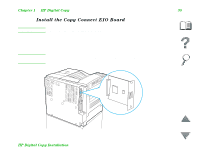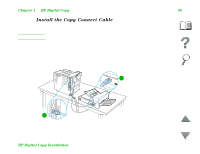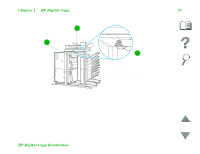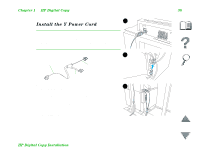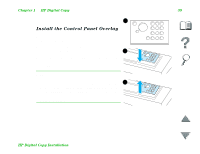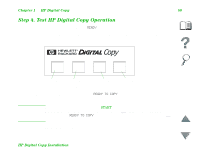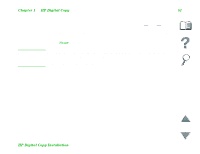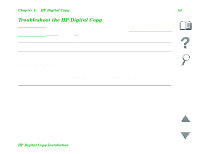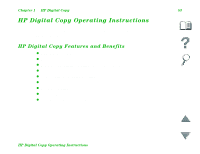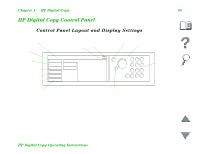HP 8100n HP LaserJet MFP Upgrade Kit for HP LaserJet 8000 and 8100 Printers - - Page 39
Install the Control Panel Overlay, HP Digital Copy, then the HP Digital Copy will
 |
UPC - 088698296417
View all HP 8100n manuals
Add to My Manuals
Save this manual to your list of manuals |
Page 39 highlights
Chapter 1 HP Digital Copy 39 1 Install the Control Panel Overlay 1 Choose the control panel overlay printed with your language. 2 Press the overlay in place on the HP Digital Copy control panel until it clicks. 2 3 To remove the control panel overlay, insert a screwdriver into the slot on the left side of the overlay. Note The language that appears on the HP Digital Copy display is customized through the language 3 selected on the printer. If the printer language is set to a language other than those offered by the HP Digital Copy, then the HP Digital Copy will default to English. HP Digital Copy Installation

Chapter 1
HP Digital Copy
39
HP Digital Copy Installation
Install the Control Panel Overlay
1
Choose the control panel overlay printed with
your language.
2
Press the overlay in place on the
HP Digital Copy control panel until it clicks.
3
To remove the control panel overlay, insert a
screwdriver into the slot on the left side of the
overlay.
Note
The language that appears on the HP Digital
Copy display is customized through the language
selected on the printer. If the printer language is
set to a language other than those offered by the
HP Digital Copy, then the HP Digital Copy will
default to English.
1
2
3