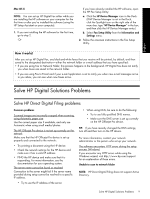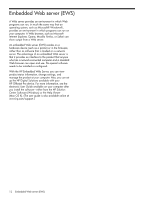HP 8500 Solutions-Getting Started Guide - Page 9
Solve HP Digital Solutions Problems, Solve HP Direct Digital Filing problems
 |
UPC - 884420397625
View all HP 8500 manuals
Add to My Manuals
Save this manual to your list of manuals |
Page 9 highlights
Mac OS X NOTE: You can set up HP Digital Fax either while you are installing the HP software on your computer for the first time or after you've installed the software (using the HP Setup Assistant on your computer). 1. If you are installing the HP software for the first time, go to step 2. -Or- If you have already installed the HP software, open the HP Fax Setup Utility: a. Click the HP Device Manager icon in the Dock. (If HP Device Manager is not in the Dock, click the Spotlight icon on the right side of the menu bar, type "HP Device Manager" in the box, and then click the HP Device Manager entry.) b. Select Fax Setup Utility from the Information and Settings menu. 2. Follow the onscreen instructions in the Fax Setup Utility. How it works! After you set up HP Digital Fax, any black-and-white faxes that you receive will be printed, by default, and then saved to the designated destination-either the network folder or e-mail address that you have specified: • If you are using Fax to Network Folder, this process happens in the background. HP Digital Fax does not notify you when faxes are saved to the network folder. • If you are using Fax to E-mail and if your e-mail application is set to notify you when new e-mail messages arrive in you inbox, you can see when new faxes arrive. English Solve HP Digital Solutions Problems Solve HP Direct Digital Filing problems Common problems Scanned images are incorrectly cropped when scanning using Automatic paper size Use the correct paper size if available, and only use Automatic when using small media/photos. The HP Officejet Pro device is not set up correctly on the network Make sure that the HP Officejet Pro device is set up properly and connected to the network: • Try printing a document using the HP device. • Check the network settings for the HP device and make sure it has a valid IP address. • PING the HP device and make sure that it is responding. For more information, see the documentation for your operating system. The server name cannot be found or resolved Connection to the server might fail if the server name provided during setup cannot be resolved to a specific IP address. • Try to use the IP address of the server. • When using DNS, be sure to do the following: • Try to use fully qualified DNS names. • Make sure the DNS server is set up correctly on the HP Officejet Pro device. TIP: If you have recently changed the DNS settings, turn off and then turn on the HP device. For more information, contact your network administrator or the person who set up your network. The software encounters HTTP errors during the setup process (Windows) If you encounter any HTTP errors while using the Windows wizard, visit http://www.hp.com/support for an explanation of these errors. Unable to scan to network folder NOTE: HP Direct Digital Filing does not support Active Directory. Solve HP Digital Solutions Problems 9