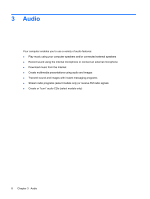HP 8530w Multimedia - Windows XP - Page 14
Checking your audio functions, Sounds, Speech, and Audio Devices
 |
UPC - 884420318132
View all HP 8530w manuals
Add to My Manuals
Save this manual to your list of manuals |
Page 14 highlights
Checking your audio functions To check the system sound on your computer, follow these steps: 1. Select Start > Control Panel. 2. Select Sounds, Speech, and Audio Devices > Sounds and Audio Devices. 3. When the Sound and Audio Devices Properties window opens, click the Sounds tab. Under Program events, select any sound event, such as a beep or alarm, and than click the right-arrow button to test the sound. You should hear sound through the speakers or through connected headphones. To check the record functions of the computer, follow these steps: 1. Select Start > All Programs > Accessories > Entertainment > Sound Recorder. 2. Click Record and speak into the microphone. Save the file to your desktop. 3. Open Windows Media Player and play back the sound. NOTE: For best results when recording, speak directly into the microphone and record sound in a setting free of background noise. ▲ To confirm or change the audio settings on your computer, right-click the Sound icon on the taskbar. - or - Select Start > Control Panel > Sounds and Audio Devices. When the Sound and Audio Devices Properties window opens, click the Sounds tab. Under Program events, select any sound event, such as a beep or alarm, and than click the right-arrow button to test the sound. You should hear sound through the speakers or through connected headphones. 10 Chapter 3 Audio