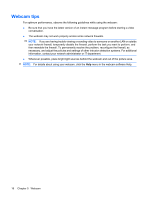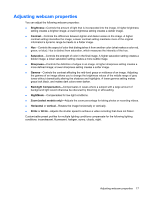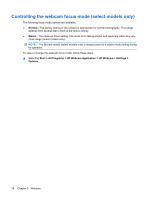HP 8530w Multimedia - Windows XP - Page 18
Configuring the audio using HDMI (select models only), Speaker, Adjust Audio Properties, Audio - hdmi audio
 |
UPC - 884420318132
View all HP 8530w manuals
Add to My Manuals
Save this manual to your list of manuals |
Page 18 highlights
Configuring the audio using HDMI (select models only) To configure HDMI audio, first connect an audio or video device, such as a high-definition TV, to the HDMI port on your computer. Then configure the default audio playback device as follows: 1. Right-click the Speaker icon in the notification area, at the far right of the taskbar, and then click Adjust Audio Properties. 2. Click the Audio tab, and under Sound playback, your computer will list one of two digital output choices, HD Audio digital out or ATI HD Audio rear output. Select the displayed choice. 3. Click OK. To return audio to the computer speakers, follow these steps: 1. Right-click the Speaker icon in the notification area, at the far right of the taskbar, and then click Adjust Audio Properties. 2. Click the Audio tab, and under Sound playback, change the default device to Sound MAX HD Audio. 3. Click OK. 14 Chapter 4 Video