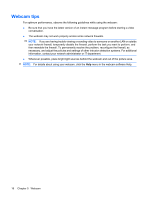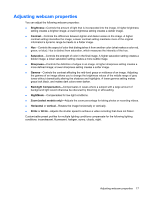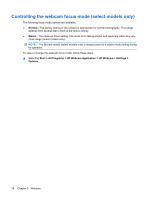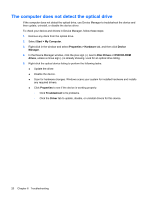HP 8530w Multimedia - Windows XP - Page 19
Webcam
 |
UPC - 884420318132
View all HP 8530w manuals
Add to My Manuals
Save this manual to your list of manuals |
Page 19 highlights
5 Webcam Your computer includes an integrated webcam, located at the top of the display. With the preinstalled software, you can use the webcam to take a photo, record a video, or make an audio recording. You can preview the photo, video recording, or audio recording, and save it on your computer hard drive. To access the webcam and HP Webcam software, select Start > All Programs > HP Webcam Application. The webcam software enables you to experiment with the following features: ● Video-Record and play back webcam video. ● Audio-Record and play back audio. ● Streaming video-Use with instant message software solutions that support UVC (Universal Video Class) cameras. ● Snapshots-Take still photos. ● HP Presto! Bizcard (select models only)-Use to transform business cards into a usable database of contact information. 15