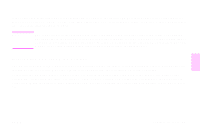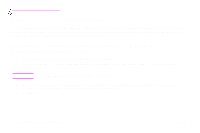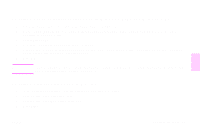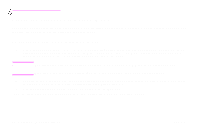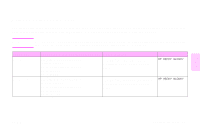HP 9500n HP Color LaserJet 9500nand 9500hdn - User Guide - Page 34
Printing a job, Con Change Setup
 |
UPC - 808736429672
View all HP 9500n manuals
Add to My Manuals
Save this manual to your list of manuals |
Page 34 highlights
http://www.hp.com/support/lj9500 5 Type a name and location for the desktop printer icon and click OK. Note Once the icon is on the desktop (or saved elsewhere), printer options need to be manually configured. This step is essentially the same as selecting Configure after setting up a printer in the Chooser. To set the options, highlight the Desktop Printer icon and select Change Setup from the Printing menu. Printing a job 1 Align your laptop computer (or other portable device equipped with an IRDA-compliant FIR window) within 1 meter (3 feet) maximum of the optional HP Fast InfraRed Receiver. The FIR window must be at an angle of within +/- 15 degrees relative to the printer to ensure an effective connection for printing. 2 Print the job. The status indicator on the optional HP Fast InfraRed Receiver lights up, and, after a short delay, the printer control panel displays PROCESSING JOB. If the status indicator does not light up, realign the optional HP Fast InfraRed Receiver with the FIR port on the sending device, resend the print job, and maintain the alignment of all devices. If you have to move the equipment, make sure that all of the devices remain within the range of operation to maintain the connection. 32 Chapter 3 - What you can do Rev. 1.0