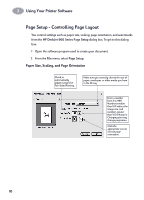HP 970cxi (English) Mac Connect * User's Guide - C6429-90096 - Page 17
Setup - Controlling Layout, Paper Size, Scaling, and Orientation
 |
View all HP 970cxi manuals
Add to My Manuals
Save this manual to your list of manuals |
Page 17 highlights
2 Using Your Printer Software Page Setup - Controlling Page Layout You control settings such as paper size, scaling, page orientation, and watermarks from the HP Desk2Jet 900 Series Page Setup dialog box. To get to this dialog box: 1 Open the software program used to create your document. 2 From the File menu, select Page Setup. Paper Size, Scaling, and Page Orientation Check to automatically adjust margins for Two-Sided Printing. Make sure you correctly choose the size of paper, envelopes, or other media you have in the IN tray. Enter a number from 5 to 999. Numbers smaller than 100 reduce the image size, and numbers greater than 100 enlarge it. Changing size may change pagination. Click the appropriate icon to choose page orientation. 10
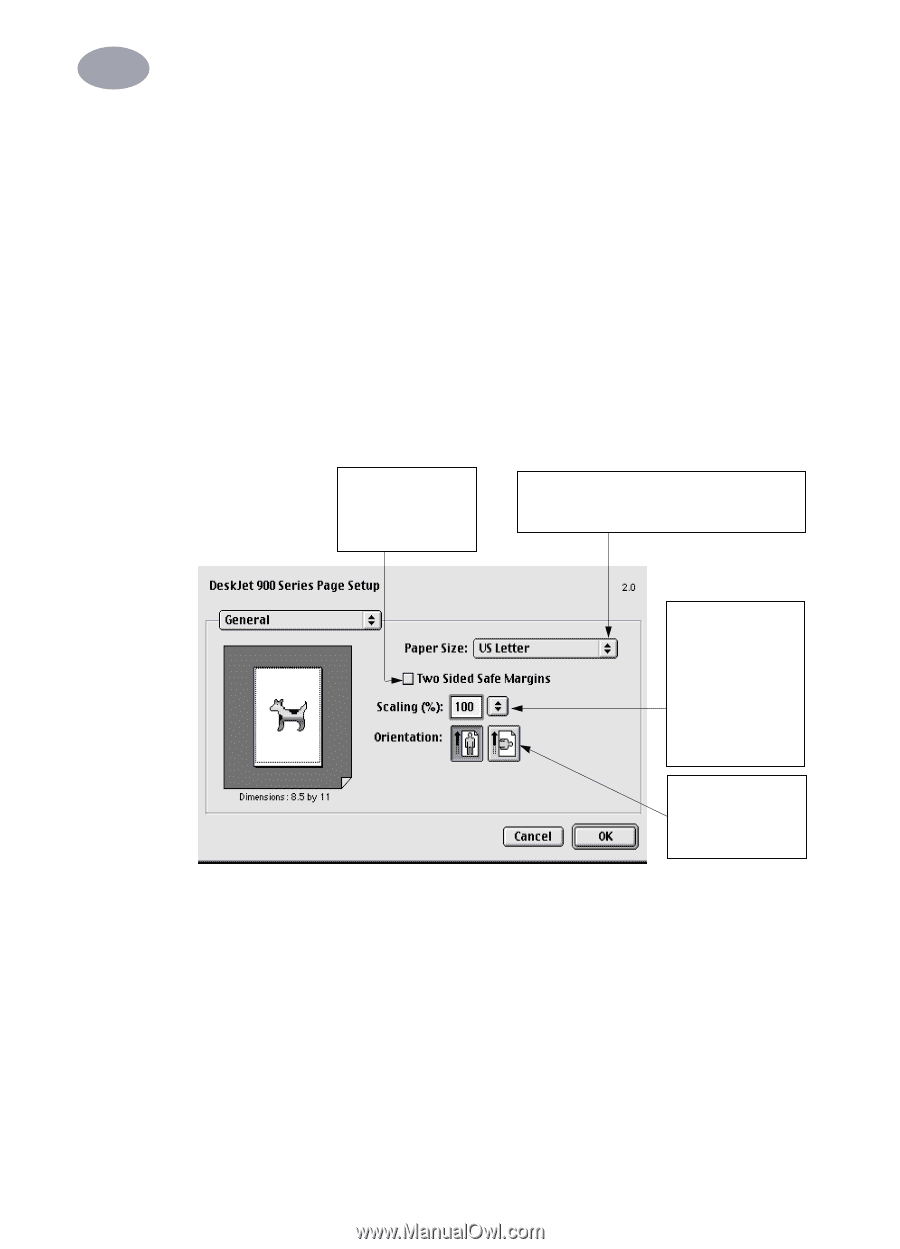
10
Using Your Printer Software
2
2
Page Setup - Controlling Page Layout
You control settings such as paper size, scaling, page orientation, and watermarks
from the
HP DeskJet 900 Series Page Setup
dialog box. To get to this dialog
box:
1
Open the software program used to create your document.
2
From the
File
menu, select
Page Setup
.
Paper Size, Scaling, and Page Orientation
Make sure you correctly choose the size of
paper, envelopes, or other media you have
in the IN tray.
Enter a number
from 5 to 999.
Numbers smaller
than 100 reduce the
image size, and
numbers greater
than 100 enlarge it.
Changing size may
change pagination.
Check to
automatically
adjust margins for
Two-Sided Printing.
Click the
appropriate icon to
choose page
orientation.