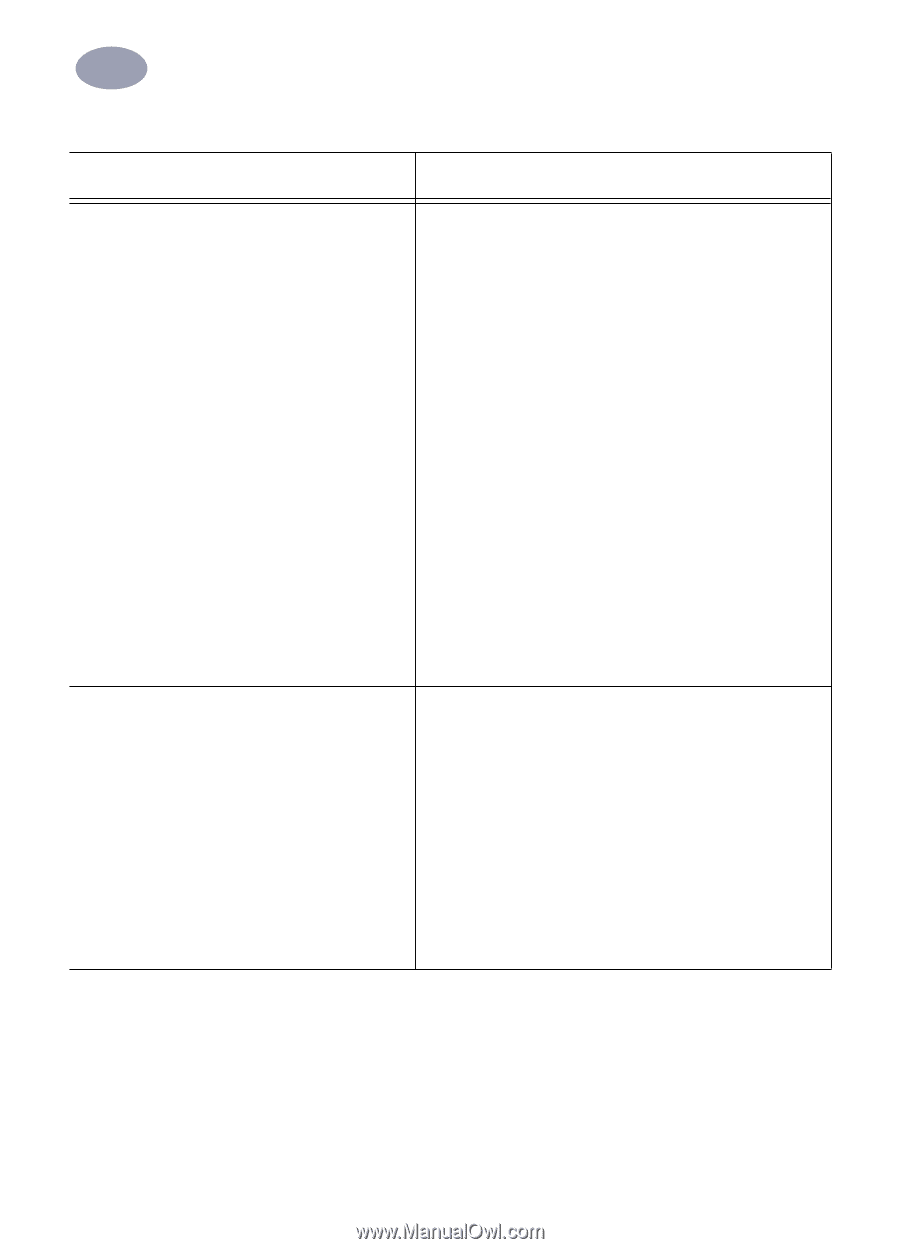HP 970cxi (English) Mac Connect * User's Guide - C6429-90096 - Page 32
Normal, Tablet, Automatic, HP Premium Inkjet Paper, Mirrored, Printing - how to print pictures
 |
View all HP 970cxi manuals
Add to My Manuals
Save this manual to your list of manuals |
Page 32 highlights
2 Using Your Printer Software HP print settings to choose Guidelines to remember 2 Page Setup - Paper Size: Choose appropriate size - Orientation: Choose appropriate orientation Paper Type/Quality - Paper Type: Choose appropriate type - Print Quality: Choose Normal Layout - Pages per Sheet: 1 - Print Both Sides: Check this box, then choose the Book icon (for binding on the side) or Tablet icon (for binding at the top). Uncheck Automatic. • You can do manual Two-Sided Printing with either the Rear Access Door or Automatic Two-Sided Printing Module attached. • The printer automatically prints the odd-numbered pages first. The printer then displays a message on your computer screen, telling you how to reload the paper for printing the even-numbered pages. Page Setup - Paper Size: Choose appropriate size - Orientation: Choose appropriate orientation Paper Type/Quality - Paper Type: Choose HP Premium Inkjet Paper - Print Quality: Choose Best, then check Mirrored Printing Layout - Pages per Sheet: 1 - Print Both Sides: Unchecked • When you print a mirrored-image document, the text and pictures are flipped horizontally from what you see on your computer screen. • For best results, use HP Iron-On T-Shirt Transfers. 25