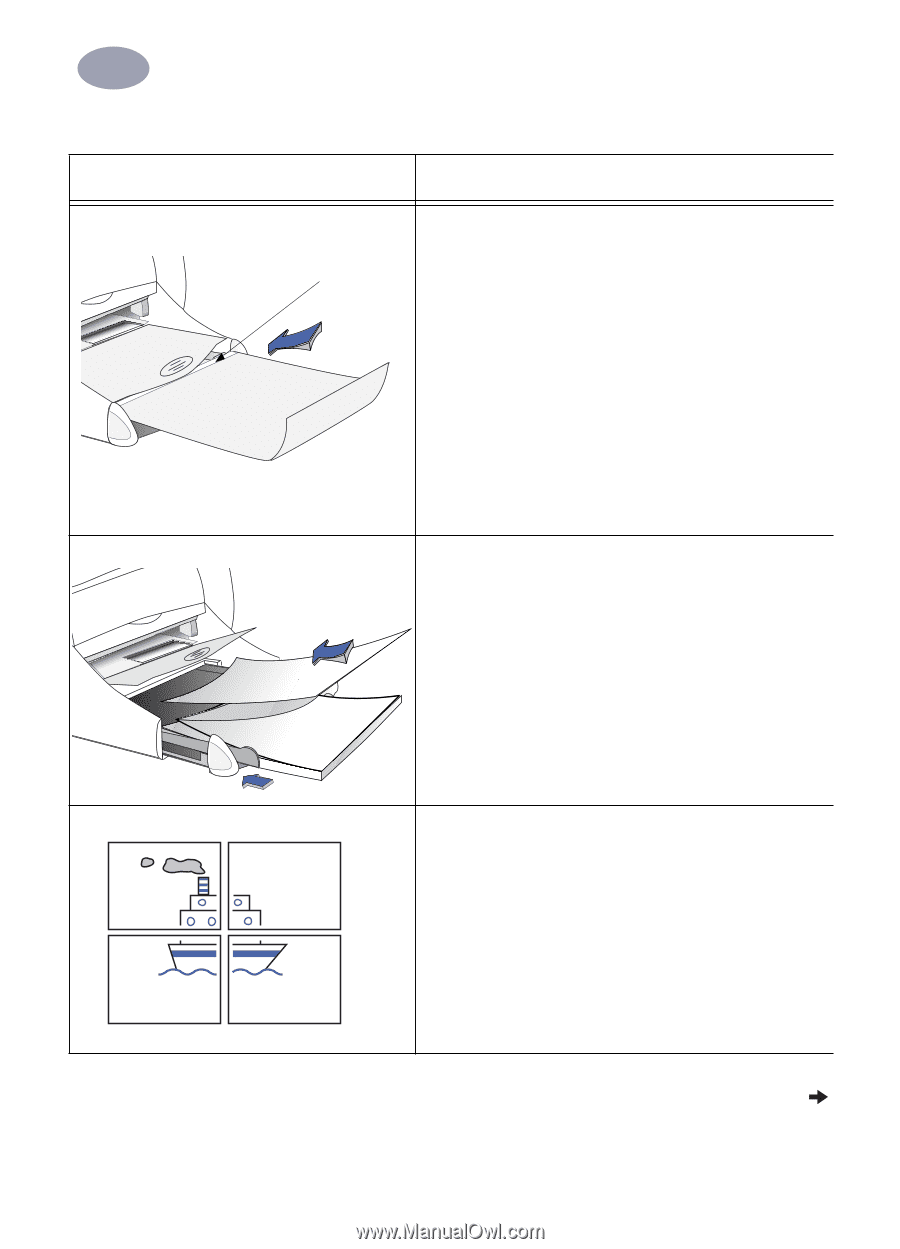HP 970cxi (English) Mac Connect * User's Guide - C6429-90096 - Page 29
Transparencies, Banners, Posters, What do you want to print, What you need to
 |
View all HP 970cxi manuals
Add to My Manuals
Save this manual to your list of manuals |
Page 29 highlights
2 Using Your Printer Software What do you want to print Transparencies 2 Adhesive strip Banners Posters What you need to do 1 Slide out both of the paper guides, and remove all paper from the IN tray. 2 Fan the edges of the transparency sheets to separate them, then align the edges. 3 Insert a stack of up to 30 transparency sheets, rough side down and the adhesive strip towards the printer. 4 Slide the paper guides snugly against the transparencies. 5 Choose the print settings that match the type and size of the transparencies. 6 Print the transparencies. 7 The printer waits for transparencies to dry before releasing them automatically. Press the Resume Button to continue printing. 1 Tear off the number of sheets (up to 20) you need. 2 Tear off and discard the perforated strips, if any. 3 Slide out the paper guides, and remove all paper from the IN tray. 4 Raise the OUT tray and leave it in the Up position. 5 Put the paper in the IN tray so that the unattached edge is at the top of the stack. Insert the first edge into the IN tray until it stops. Make sure the IN tray is pushed in. 6 Slide paper guides snugly against the sheets. 7 Choose the appropriate paper type, size, and orientation. 8 Print the banner. 1 Load paper in the IN tray. 2 Slide the paper guides snugly against the sheets. 3 Choose the print settings that match the type and size of your poster. 4 Print your poster. See next page 22