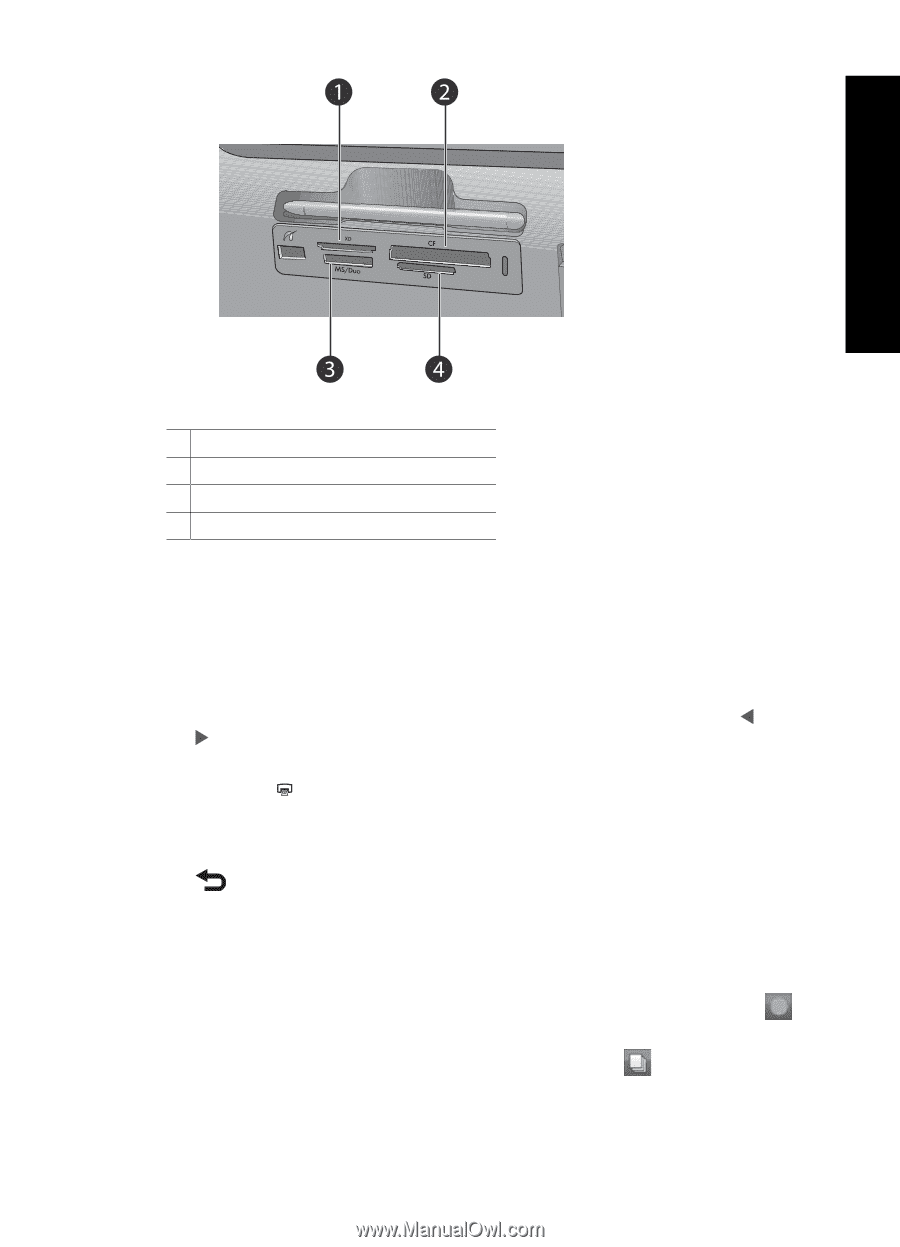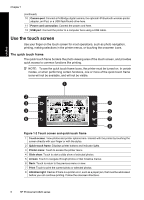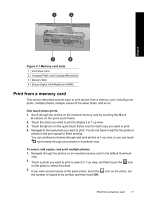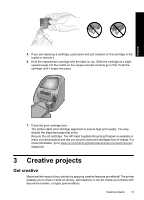HP A826 Basics Guide - Page 11
Print from a memory card, Memory card slots, One touch photo prints, To select, add copies
 |
UPC - 883585093014
View all HP A826 manuals
Add to My Manuals
Save this manual to your list of manuals |
Page 11 highlights
English Figure 2-1 Memory card slots 1 xD-Picture Card 2 Compact Flash I and II (except Microdrive) 3 Memory Stick 4 Secure Digital, MultiMediaCard (MMC) Print from a memory card This section describes several ways to print photos from a memory card, including one photo, multiple photos, multiple copies of the same photo, and so on. One touch photo prints 1. Scroll through the photos on the inserted memory card by touching the and buttons on the quick touch frame. 2. Touch the photo you want to print to display it in 1-up view. 3. Touch the icon on the quick touch frame once for each copy you want to print. 4. Navigate to the next photo you want to print. You do not have to wait for the photo or photos in the print queue to finish printing. You can continue to browse through and print photos in 1-up view, or you can touch and browse through your photos in thumbnail view. To select, add copies, and print multiple photos 1. Navigate through the photos on an inserted memory card in the default thumbnail view. 2. Touch a photo you want to print to view it in 1-up view, and then touch the icon on the photo to select the photo. 3. If you want several copies of the same photo, touch the the number of copies to be printed, and then touch OK. icon on the photo, set Print from a memory card 11