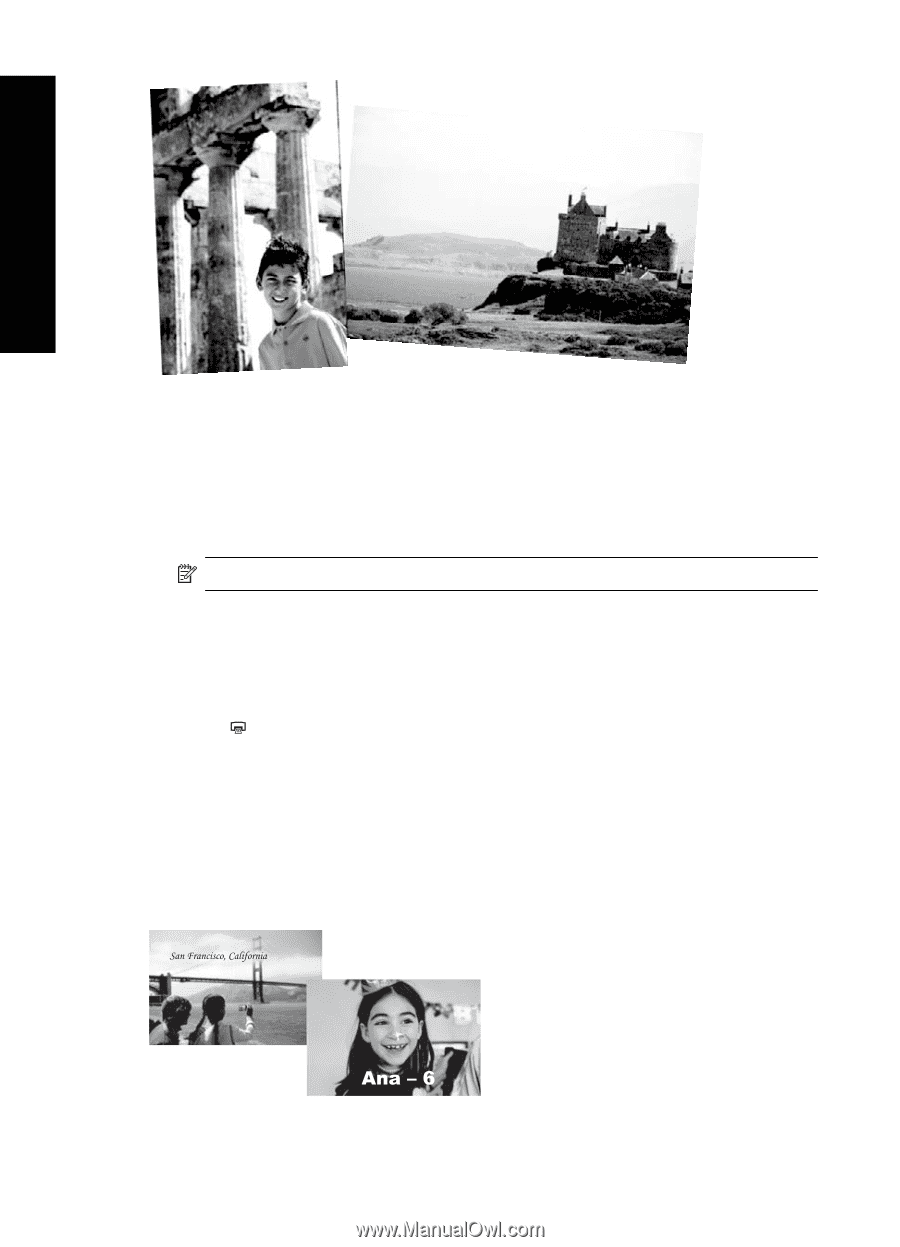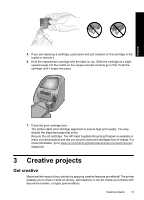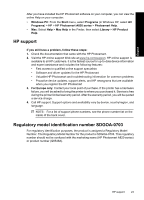HP A826 Basics Guide - Page 18
Add captions, To use the Design Gallery creative option, Get Creative, Design Gallery, This Photo - printer
 |
UPC - 883585093014
View all HP A826 manuals
Add to My Manuals
Save this manual to your list of manuals |
Page 18 highlights
Chapter 3 English To use the Design Gallery creative option 1. Touch Get Creative when viewing a photo in 1-up view. 2. Touch the Design Gallery creative option. Use the onscreen arrows to navigate to this option if it is not visible. 3. Touch the desired effect and change its available variables when prompted, if you want to modify how the effect looks on the current photo. NOTE: Only some effects have variables that you can adjust. 4. When you are finished, touch Done. 5. When prompted, touch This Photo or All photos, to apply the effect, as desired. After a Design Galley effect has been applied to a photo, the next time you use the Design Galley creative option with that photo, you will be prompted whether you want to add more effects to the photo or remove the last effect applied to the photo. 6. Touch to print your photo. Add captions The Caption creative option lets you add text (24 characters maximum) to the current photo by using the touch screen keyboard. You can select from five fonts and six colors for the text. The keyboard is in the language set you chose for the printer display, so long as the language uses roman characters. For non-roman languages, the English keyboard is displayed. 18 HP Photosmart A820 series