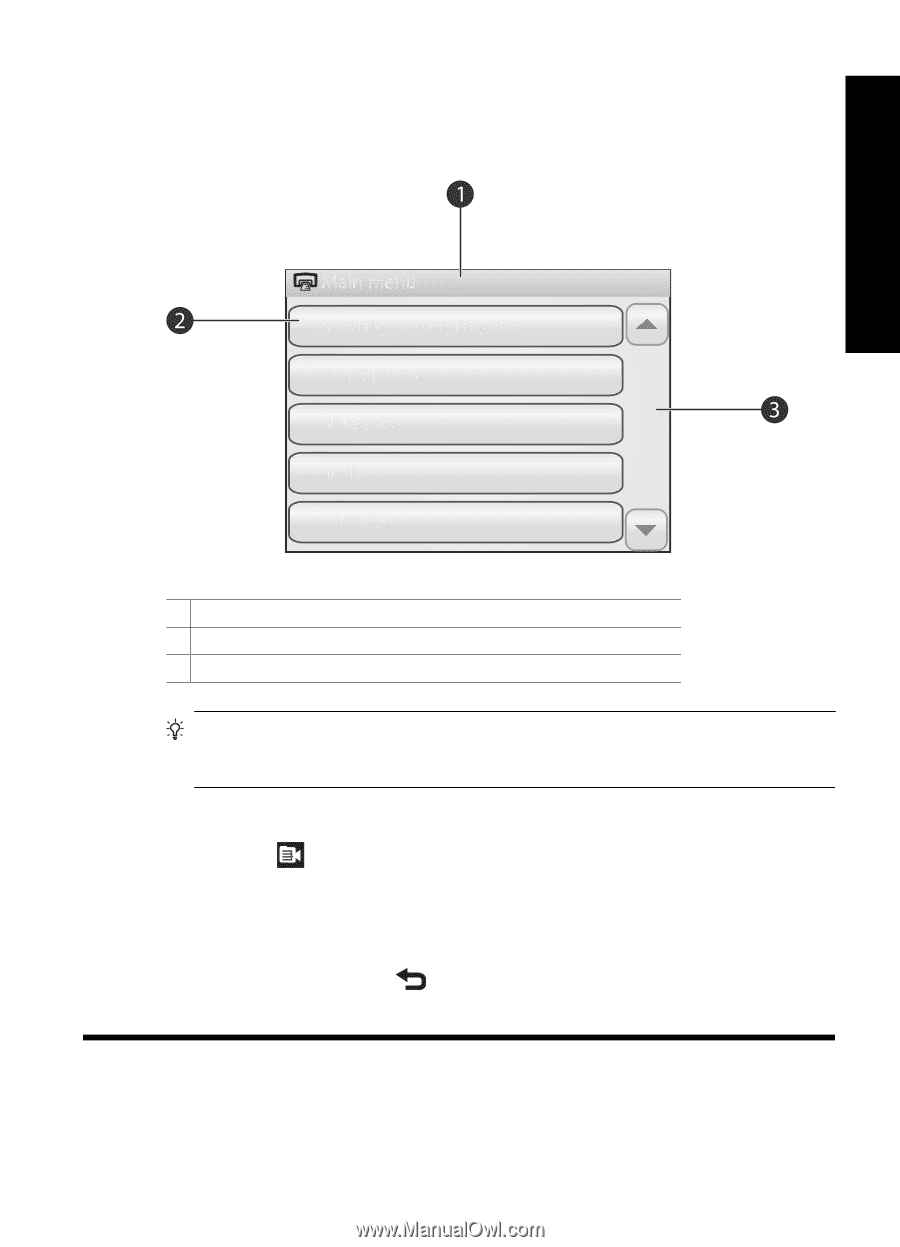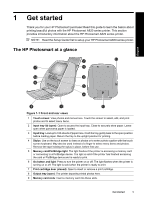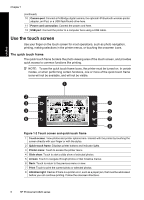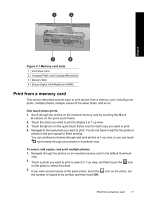HP A826 Basics Guide - Page 9
How to use the printer menus, English: Print basics
 |
UPC - 883585093014
View all HP A826 manuals
Add to My Manuals
Save this manual to your list of manuals |
Page 9 highlights
How to use the printer menus The printer menus contain many features for printing photos, changing print settings, and more. English Figure 1-4 Printer menus 1 Menu name: The name of the current menu. 2 Menu option: Touch a menu option to select it. 3 Menu scroll arrows: Touch to scroll through menus or menu options. TIP: The printer menus contain many useful commands and options, but common functions, such as printing, are usually available by touching an icon on the quick touch frame. To use the printer menus 1. Touch the icon on the quick touch frame to open the printer menus, and then touch the scroll arrows to navigate through the menus. 2. Touch a menu name to open the options under the menu. Menu options that are not accessible are dimmed. The selected menu option is indicated by a check mark. 3. Touch an option to open it or to perform the operation it indicates. 4. To exit a menu, touch the icon on the quick touch frame. 2 Print basics Print basics 9