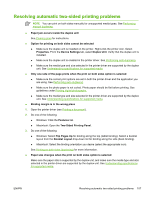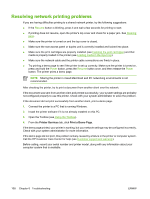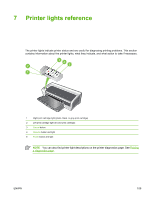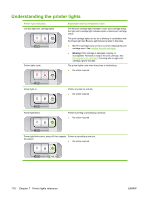HP B8350 User Guide - Page 115
Resolving borderless printing problems, Streaks appear in a light portion of a printout
 |
UPC - 882780648418
View all HP B8350 manuals
Add to My Manuals
Save this manual to your list of manuals |
Page 115 highlights
Resolving borderless printing problems ● Check the print settings 1. Open the printer driver (see Printing a document). 2. On the Features tab (Windows) or the Paper Type/Quality panel (Macintosh), check the following settings: ● Verify that the paper size specified in the driver matches the size of the paper loaded in the input tray. ● Select the appropriate paper type. Streaks appear in a light portion of a printout If streaks appear in a light portion approximately 63.6 mm (2.5 inches) from one of the long edges of a photograph, try the following: ● Install a photo print cartridge (see Inserting the print cartridges). ● Clean the print cartridges (see Cleaning the print cartridges). Image is printed at an angle ● If paper is twisting as it feeds or margins appear crooked, make sure the paper width guide and tray extension fit against the edges of the paper. ● Printing with a single print cartridge To do borderless printing with a single print cartridge, the tri-color print cartridge must be installed. See Printing with a single print cartridge. ENWW Resolving borderless printing problems 105