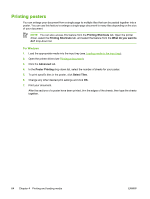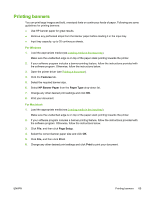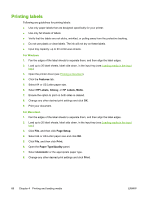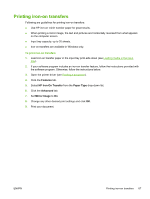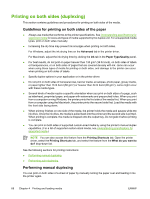HP B8350 User Guide - Page 79
Performing auto-duplexing, Features, Two-sided printing, Manual, Flip s Up, Booklet Layout
 |
UPC - 882780648418
View all HP B8350 manuals
Add to My Manuals
Save this manual to your list of manuals |
Page 79 highlights
For Windows 1. Load the appropriate paper (see Loading media in the input tray). 2. Open the printer driver (see Printing a document). 3. Click the Features tab. 4. On the Two-sided printing drop-down list, select Manual. 5. Select Flip Pages Up to change the page orientation, if desired. 6. Select a booklet layout from the Booklet Layout drop-down list, if you want one. 7. If you are using the manual feed slot, select Manual Feed in the Paper Source drop-down list. Change any other appropriate print settings and click OK. 8. Print your document. 9. After one side of the page is printed, follow the onscreen instruction to reload the printed pages to print on the other side of the paper. If you are printing from the rear manual feed slot, ignore the onscreen instruction and go to step 10. 10. If you are printing from the rear manual feed slot, maintaining the order of the printed pages, reinsert the pages one at a time, last printed page first, with the printed side facing down, and press the Resume button. NOTE The direction to reload the printed pages depends on whether you have selected the Flip Pages Up option. 1 If you have selected Flip Pages Up, reinsert one page at a time, printed side down and reversed, with the blank side facing up. 2 If you have not selected Flip Pages Up, reinsert one page at a time, printed side down and forward, with the blank side facing up. Performing auto-duplexing You can print on both sides of a sheet of paper automatically if a duplex unit is installed on the printer (see Installing the optional automatic two-sided printing accessory (duplex unit)). ENWW Printing on both sides (duplexing) 69