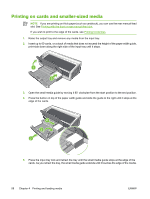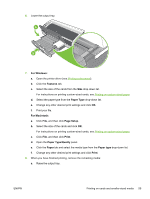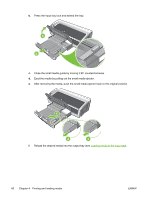HP B8350 User Guide - Page 65
Printing on custom-sized paper, Features, Custom, Paper Source, Setup, Paper Size
 |
UPC - 882780648418
View all HP B8350 manuals
Add to My Manuals
Save this manual to your list of manuals |
Page 65 highlights
Printing on custom-sized paper NOTE The paper width must be between 76.2 and 330.2 mm (3 and 13 inches); the paper length must be between 127 and 1,270 mm (5 and 50 inches) For Windows 1. Load the print media (see Loading media in the input tray). 2. Open the printer driver (see Printing a document). 3. Click the Features tab. 4. Select Custom in the Size drop-down list. If you are using Windows XP or Windows 2000, type a name and click Save. 5. In the custom paper size dialog box, type values for the width and length. 6. Choose any of the predefined names from the Name drop-down list and click Save to save the custom settings. 7. Click OK. 8. From the Size drop-down list, select the name of the custom paper size that you created . 9. Select the paper source from the Paper Source drop-down list. 10. Change any other desired print settings and click OK. 11. Print your document. For Macintosh 1. Load the print media (see Loading media in the input tray). 2. Click File, and then click Page Setup. 3. From the Paper Size drop-down list, select Custom Page Sizes. 4. Click +, and then type values for the width, height, and margins. 5. Click OK and click Save. 6. Click File, and then click Page Setup. 7. Select the custom paper size just created and click OK. 8. Click File and click Print. 9. Change any other desired print settings and click Print. ENWW Printing on custom-sized paper 55