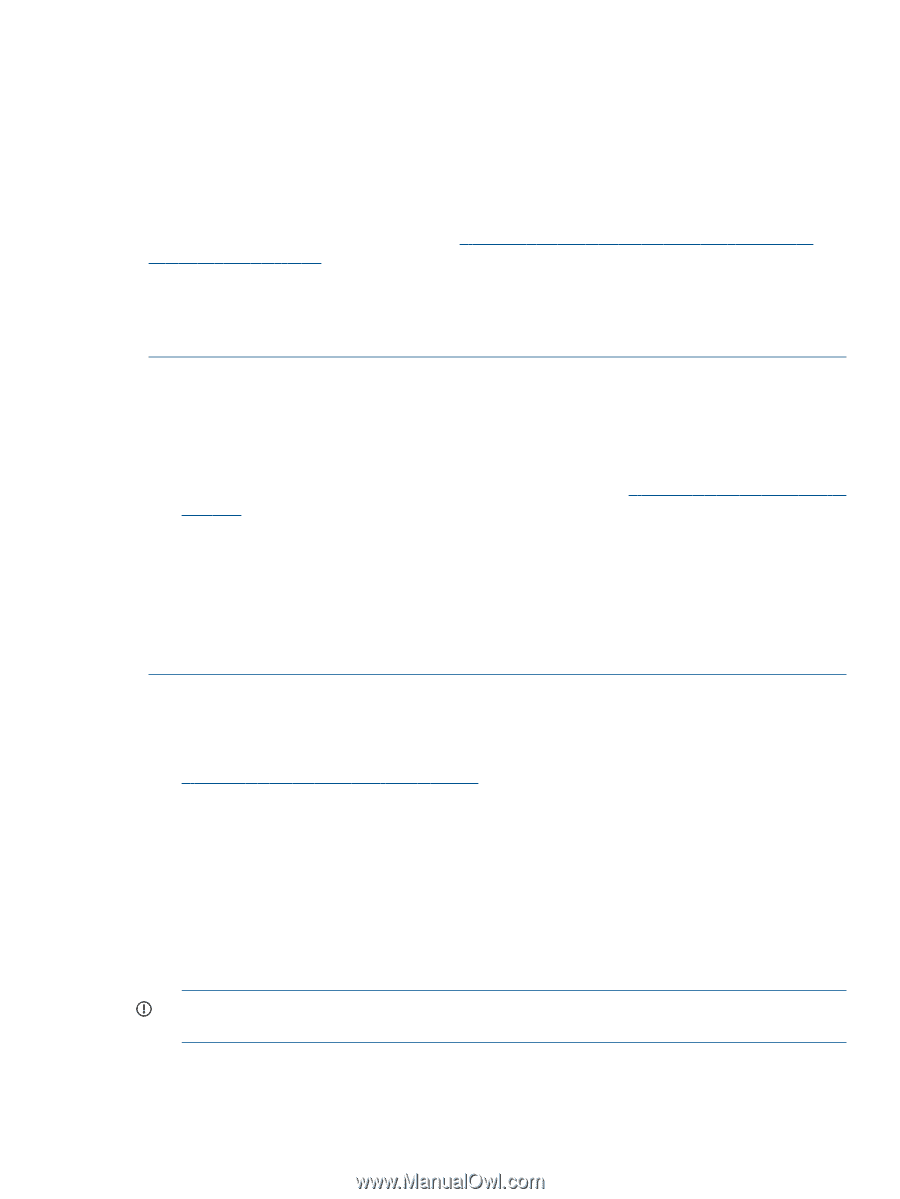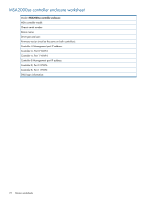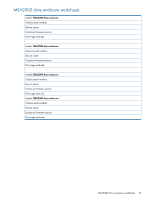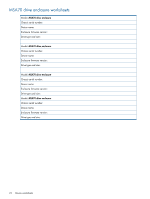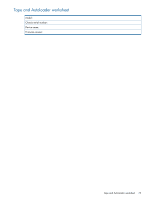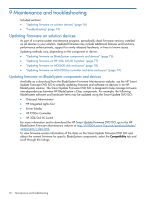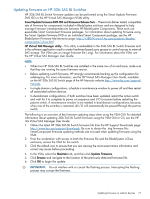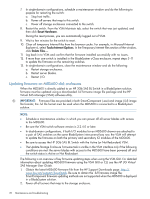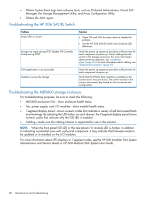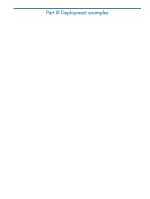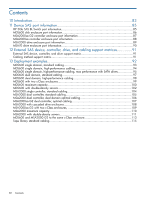HP BLc7000 HP Direct-Connect External SAS Storage for HP BladeSystem Solutions - Page 77
Updating firmware on HP 3Gb SAS BL Switches
 |
View all HP BLc7000 manuals
Add to My Manuals
Save this manual to your list of manuals |
Page 77 highlights
Updating firmware on HP 3Gb SAS BL Switches HP 3Gb SAS BL Switch firmware updates can be performed using the Smart Update Firmware DVD ISO or the HP Virtual SAS Manager (VSM) utility. Smart Update Firmware DVD ISO and Firmware Release Sets- These tools deliver tested, compatible sets of firmware for components included in BladeSystem solutions and are designed to help manage firmware interdependencies between HP BladeSystem Components. These tools use executable Smart Component firmware packages. For information about updating firmware using the Smart Update Firmware DVD or an individual Smart Component package, see the HP BladeSystem Firmware Maintenance page: http://h18004.www1.hp.com/products/blades/ components/c-class.html. HP Virtual SAS Manager utility-This utility is embedded in the 3Gb SAS BL Switch firmware and is the software application used to create hardware-based zone groups to control access to external SAS storage. The VSM uses an image firmware file (.img). For information about the VSM, see the HP Virtual SAS Manager User Guide. NOTE: • When two HP 3Gb SAS BL Switches are installed in the same row of an enclosure, make sure that they are running the same firmware version. • Before updating switch firmware, HP strongly recommends backing up the configuration for safekeeping. For more information, see the HP Virtual SAS Manager User Guide, available on the HP 3Gb SAS BL Switch page of the HP Manuals website http://www.hp.com/support/ manuals. • In single-domain configurations, schedule a maintenance window to power off and then restart all associated solution devices. • In dual-domain configurations, if both switches have been updated, restart the active switch and wait for it to complete its power on sequence and I/O to resume before restarting the passive switch. A maintenance window is not needed in dual-domain configurations, because, when one of the switches is restarted, all I/O will automatically be passed through the partner switch. The following is an overview of key firmware updating steps when using the VSM GUI. For detailed information about updating 3Gb SAS BL Switch firmware using the VSM GUI or CLI, see the HP 3G Virtual SAS Manager User Guide 1. Obtain the latest HP 3Gb SAS BL Switch firmware file from the HP Support Downloads page: http://www.hp.com/support/downloads. Be sure to obtain the .img firmware file; SmartComponent firmware updating methods are not used when updating firmware using the VSM. 2. From the workstation with access to both the firmware file and the BladeSystem c-Class enclosure, access the VSM for the switch. 3. Click the refresh icon to ensure that you are viewing the most recent status information and correct any issues before proceeding. 4. In the VSM, select the Maintain tab, and then click Update Firmware. 5. Click Browse and navigate to the location of the previously-obtained firmware file. 6. Click OK to begin the update. IMPORTANT: Do not interfere with or cancel the flashing process. Interrupting the flashing process may corrupt the firmware. Updating firmware on solution devices 77