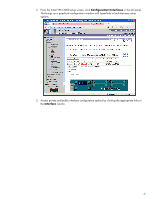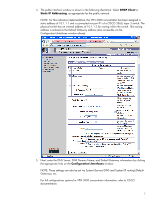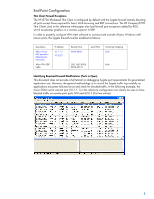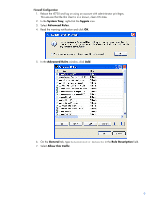HP BladeSystem bc2000 Cisco VPN Support for HP Thin Clients and Blade PCs - Page 11
Ports and Protocols, Protocol, Local, Traffic Direction, Advanced Rules, Advanced Rule Settings
 |
View all HP BladeSystem bc2000 manuals
Add to My Manuals
Save this manual to your list of manuals |
Page 11 highlights
12. On the Ports and Protocols tab in the Protocol list, select UDP. 13. Type 8905,8906 in the Local field. 14. In the Traffic Direction list, select Both. 15. Click OK. 16. Next, let's add a rule for VPN UDP traffic. First, in the Advanced Rules window, click Add. 17. In the Advanced Rule Settings window on the General tab, type CISCO VPN in the Rule Description field. 18. Select Allow this traffic. 11

11
12.
On the
Ports and Protocols
tab in the
Protocol
list, select
UDP
.
13.
Type
8905,8906
in the
Local
field.
14.
In the
Traffic Direction
list, select
Both
.
15.
Click
OK
.
16.
Next, let’s add a rule for VPN UDP traffic. First, in the
Advanced Rules
window, click
Add
.
17.
In the
Advanced Rule Settings
window on the
General
tab, type
CISCO VPN
in the
Rule
Description
field.
18.
Select
Allow this traffic
.