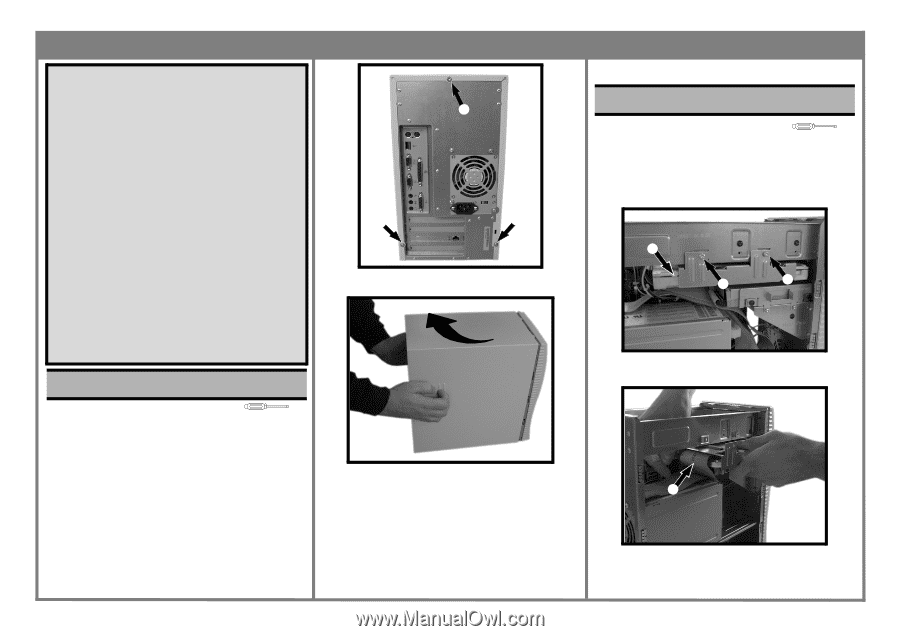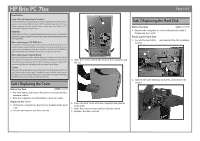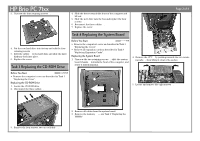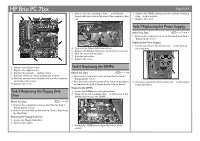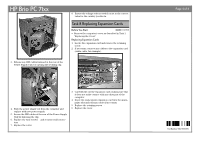HP Brio 71xx hp brio 71xx, self-repair instructions - Page 1
HP Brio 71xx Manual
 |
View all HP Brio 71xx manuals
Add to My Manuals
Save this manual to your list of manuals |
Page 1 highlights
HP Brio PC 71xx Read Me First Legal, Safety & Regulatory Information Incorrect installation can cause damage to the PC or peripherals attached to it. Damage due to incorrect installation may void the PC warranty. If you do not feel comfortable replacing this part yourself, please contact your local dealer or HP representative to purchase repair services. WARNING AS WITH ANY ELECTRICAL EQUIPMENT IMPROPER HANDLING CAN CAUSE SEVERE PERSONAL INJURY OR DEATH. CAUTION SHOULD BE USED WHEN WORKING WITH THIS EQUIPMENT. When replacing your CD-ROM drive... To avoid electric shock and damage to your eyes by laser light, do not open the laser module. The laser module should be serviced by service personnel only. Do not attempt to make any adjustment to the laser unit. Refer to the label on the CD-ROM for power requirements and wavelength. This product is a class 1 laser product. When replacing your System Board... If your old system board contains a lithium battery, do not dispose of it in household waste. Please return batteries to the shop from which you bought them, to the dealer from whom you purchased your PC, or to HP, so they can be recycled or disposed of in a sound way. Returned used batteries will be accepted free of charge. Caution Static electricity can damage electronic components. Turn off all equipment. Don't let your clothes touch the service part. To equalize the static electricity, rest the service part bag on top of the computer while you are removing the service part from the bag. Handle this service part as little as possible and with care. ‚ ‚ ‚ 3. Slide the cover towards the back of the computer and lift off. Task 1 Replacing the Cover Before You Start T-15 • For your safety, disconnect the power cord and all other external cables. • Rest the computer on a flat surface, such as a desk. Replacing the Cover 1. Rotate the computer so that you are looking at the back of it. 2. Locate and remove the three screws ‚. 4. Place the new cover over the computer and push in both sides. 5. Slide the cover forward until it is firmly seated. 6. Replace the three screws. Page 1 of 4 Task 2 Replacing the Hard Disk Before You Start T-15 • Remove the computer's cover as described in Task 1 "Replacing the Cover". Replacing the Hard Disk 1. Locate the hard drive ‚, and unscrew the two retaining screws ƒ. ‚ ƒ ƒ 2. Lift out the hard disk tray as shown, and remove all cables. ˜