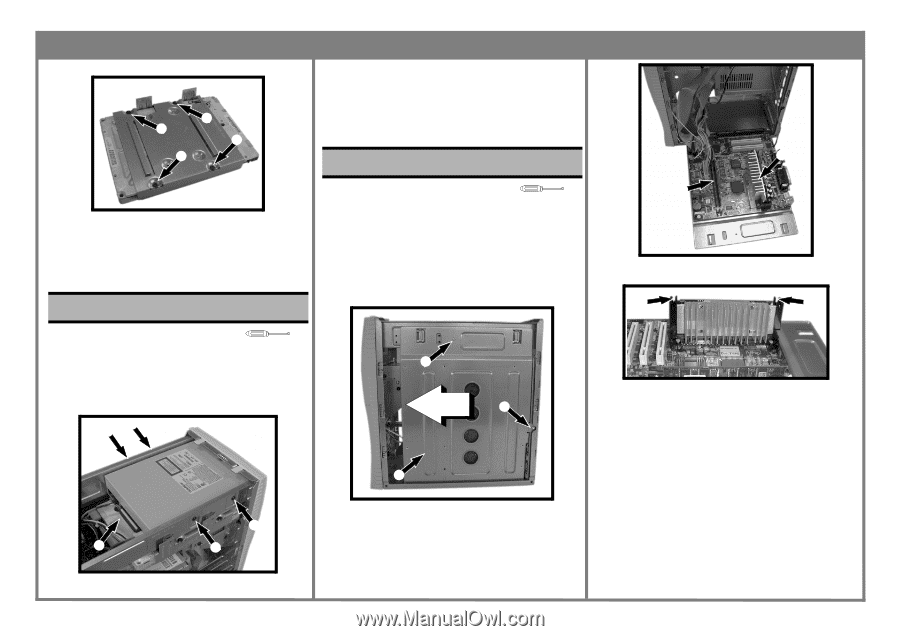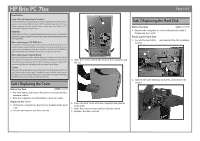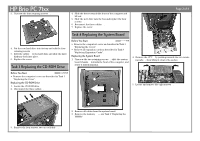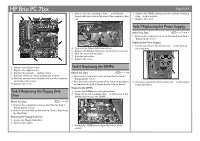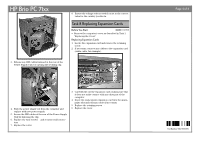HP Brio 71xx hp brio 71xx, self-repair instructions - Page 2
Task 3 Replacing the CD-ROM Drive, Task 4 Replacing the System Board - memory
 |
View all HP Brio 71xx manuals
Add to My Manuals
Save this manual to your list of manuals |
Page 2 highlights
HP Brio PC 71xx 3. Unscrew the four retaining screws …. … … … … 4. Slide the drive towards the front of the computer and lift out. 5. Slide the new drive into the bay and replace the four screws ƒ. 6. Reconnect the three cables ‚. 7. Replace the cover. Task 4 Replacing the System Board Page 2 of 4 … 4. Put the new hard drive into its tray and refit the four retaining screws …. 5. Refit the cables „ to the hard disk, and slide the hard disk tray back into place. 6. Replace the cover. Task 3 Replacing the CD-ROM Drive Before You Start T-15 • Remove the computer's cover as described in Task 1 "Replacing the Cover". • Remove all expansion cards as described in Task 8 "Replacing Expansion Cards". Replacing the System Board 1. Unscrew the two retaining screws ‚, slide the system board chassis ƒ towards the front of the computer, and lower it until horizontal. „ 4. Remove the CPU … by pushing inwards the two retaining tabs †, then lifting it clear of its socket. † † Before You Start T-15 • Remove the computer's cover as described in Task 1 "Replacing the Cover". Replacing the CD-ROM Drive 1. Locate the CD-ROM drive. 2. Disconnect the three cables ‚. ƒƒ ‚ ‚ 5. Locate and remove the eight screws ‡. ƒ ‚ ƒ 3. Remove the four screws, two on each side ƒ. ƒ 2. Remove all cables from the system board. 3. Remove the memory „ - see Task 6 "Replacing the DIMMs"