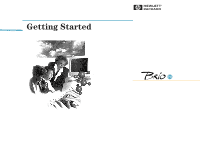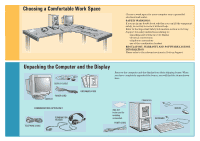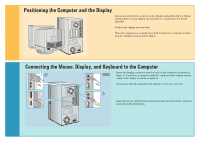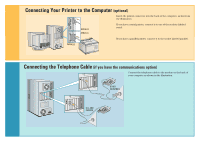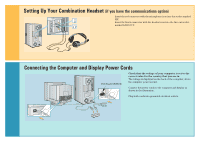HP Brio 81XX hp brio 81xx, getting started guide - Page 3
Connecting the Mouse, Display, and Keyboard to the Computer, Positioning the Computer and - manual
 |
View all HP Brio 81XX manuals
Add to My Manuals
Save this manual to your list of manuals |
Page 3 highlights
3 Positioning the Computer and the Display If you have a tilt-swivel, attach it to the display as described in the display manual. Refer to your display documentation to make sure it is firmly attached. Position the display on your desk. Place the computer on or under your desk. Position the computer to allow proper ventilation and access to cables. 4 Connecting the Mouse, Display, and Keyboard to the Computer Insert the display connector into the back of the computer, as shown in AA figure A. If you have a computer with the enhanced video display option, connect the display as shown in figure B. Please note that all connectors are shaped to go in one way only. B Insert the mouse and keyboard connectors into the back of the computer, as shown in the illustration.