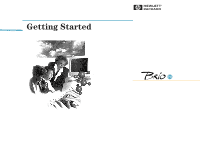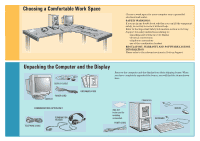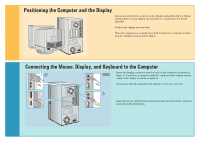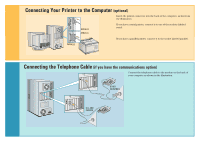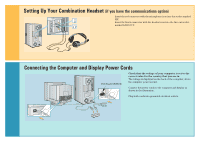HP Brio 81XX hp brio 81xx, getting started guide - Page 5
Setting Up Your Combination Headset, Connecting the Computer and Display Power Cords
 |
View all HP Brio 81XX manuals
Add to My Manuals
Save this manual to your list of manuals |
Page 5 highlights
7 Setting Up Your Combination Headset (if you have the communications option) Insert the red connector with the microphone icon into the socket marked MIC. Insert the black connector with the headset icon into the line out socket marked LINE OUT. 8 Connecting the Computer and Display Power Cords VOLTAGE SWITCH Check that the voltage of your computer is set to the correct value for the country that you are in. The voltage is displayed on the back of the computer, above the computer power socket. Connect the power cords to the computer and display as shown in the illustration. Plug both cords into grounded electrical outlets.

7
7
8
8
Setting Up Your Combination Headset
(if you have the communications option)
Insert the red connector with the microphone icon into the socket marked
MIC.
Insert the black connector with the headset icon into the line out socket
marked LINE OUT.
Connecting the Computer and Display Power Cords
Check that the voltage of your computer is set to the
correct value for the country that you are in
.
The voltage is displayed on the back of the computer, above
the computer power socket.
Connect the power cords to the computer and display as
shown in the illustration.
Plug both cords into grounded electrical outlets.
VOLTAGE SWITCH