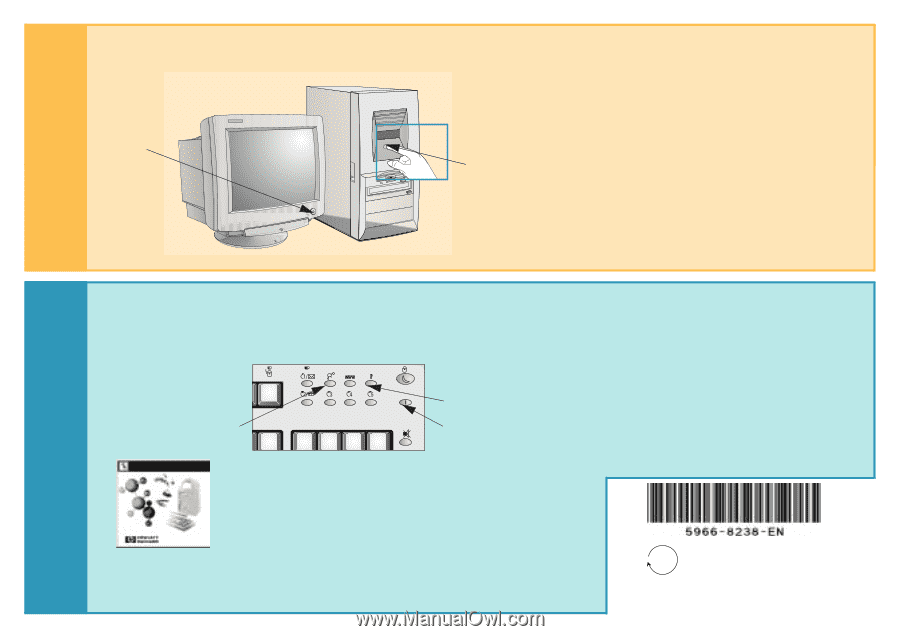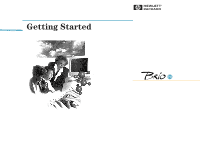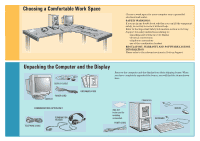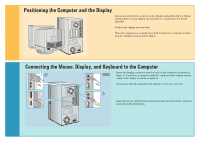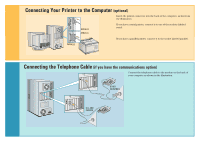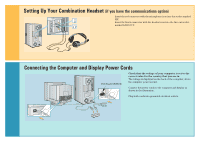HP Brio 81XX hp brio 81xx, getting started guide - Page 6
Welcome to Your Computer, Starting Up Your Computer for the First Time
 |
View all HP Brio 81XX manuals
Add to My Manuals
Save this manual to your list of manuals |
Page 6 highlights
9 Starting Up Your Computer for the First Time Turn on the display first, and then the computer. This is to ensure that the computer can detect the display and adjust itself to the best settings. 1. TURN ON THE DISPLAY 2. TURN ON THE COMPUTER 10 Welcome to Your Computer To get started using your computer, press one of the keys shown below on your keyboard. Press here to launch the HP centers. See below for a description of the HP centers. Press here for a description of your keyboard function buttons. Press here to find out about the documentation provided with your computer. From HP centers you can access the following online centers: Welcome center - discover what you can do with your computer and how to personalize it. Communications center - set up your communications software. Data protection center - protect your system data. Network center - share and access shared resources. Support center - solve any problems with the support tools and services provided by HP. 50% Printed in Manual Part Number 5966-8238-EN ©1997 Hewlett-Packard Company