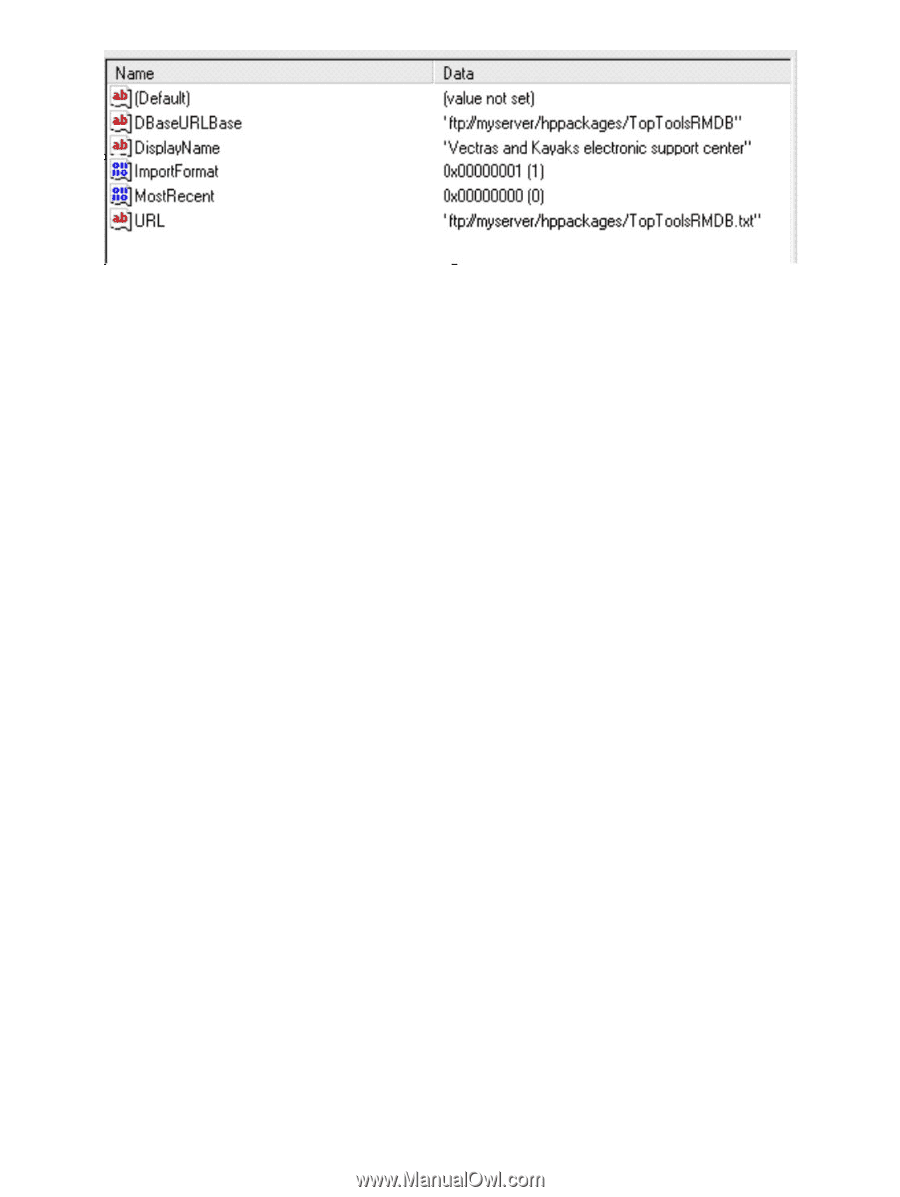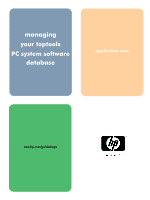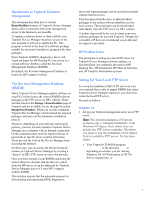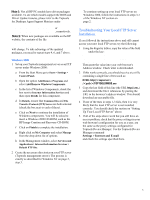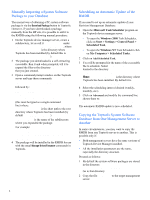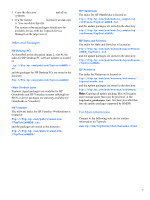HP Brio ba200 hp toptools for desktops agent, managing your toptools system so - Page 3
An example of values in the, Windows NT Registry Key, DesktopPCs, REGEDT32.EXE - software
 |
View all HP Brio ba200 manuals
Add to My Manuals
Save this manual to your list of manuals |
Page 3 highlights
An example of values in the Windows NT Registry Key "DesktopPCs" Use a registry editor to alter the values in "DBaseURLBase" and in "URL" as shown here, so that they point to "ToptoolsRMDB" and "Toptools RMDB.txt" on your server (see Step 5 below). b From Microsoft's web site (currently http://www.microsoft.com/ windows/downloads/default.asp) where you need to select NT Workstation or Server, and then NT 4.0 Option Pack). 2 Select Add/Remove, then in the list of components select Personal Web Server (on NT Workstation) or Internet Information Server (on NT Server) and click on show subcomponents. In the list of subcomponents, select the File Transfer Protocol (FTP) server. Complete the installation by clicking on the OK and Next buttons. 3 Create the following directories on your FTP server (Toptools management server): a Create a directory, for example: ..\inetpub\ftproot\hppackages Placing this directory in the path ..\inetpub\ftproot\ will make it available from FTP with no further action required. b Under ..\hppackages, create a subdirectory named ToptoolsRMDB. 4 Copy files from the HP FTP server to your server: a Your hppackages directory is: ftp://ftp.hp.com/pub/ccd/[filename] Copy the following two files to the directory: ToptoolsRMDB.txt TOPTOOLSRMDB.EXE b Copy the contents of the directory ftp://ftp.hp.com/pub/ccd /ToptoolsRMDB/ to your subdirectory ToptoolsRMDB. 5 Change the Registry to make the Toptools Device Manager point to your server: On your Toptools Device Manager server use either REGEDIT.EXE or REGEDT32.EXE to edit the following registry key: HKEY_LOCAL_MACHINE\SOFTWARE \Hewlett-Packard\Toptools \CoreComponent\RmDb\DesktopPCs Change the string value of the field URL in this key so that it points to the file ToptoolsRMDB.txt on your own server. Change the string value of the field DBaseURLBase so that it points to the directory hppackages/ToptoolsRMDB/ where you copied all the driver packages. When done, the contents of the key DesktopPCs should look as shown above. 6 Edit the file ToptoolsRMDB.txt so that the URL it contains points to the file ToptoolsRMDB.exe on your server. The file should contain one line as follows: full ftp: ///hppackages/TOPTOOLSRMDB.E XE (in the above one-line address there are no spaces in the term .. ftp:// ..) 7 Install the packages on your management server: Using the Toptools Device Manager, click on the button Settings and select Drivers/FirmWare from the menu. In the main browser frame, click on the button Update Now. This will install the downloaded database for use with Toptools. Then you can install each software package referenced in the database by clicking on the Download Package... button. 2