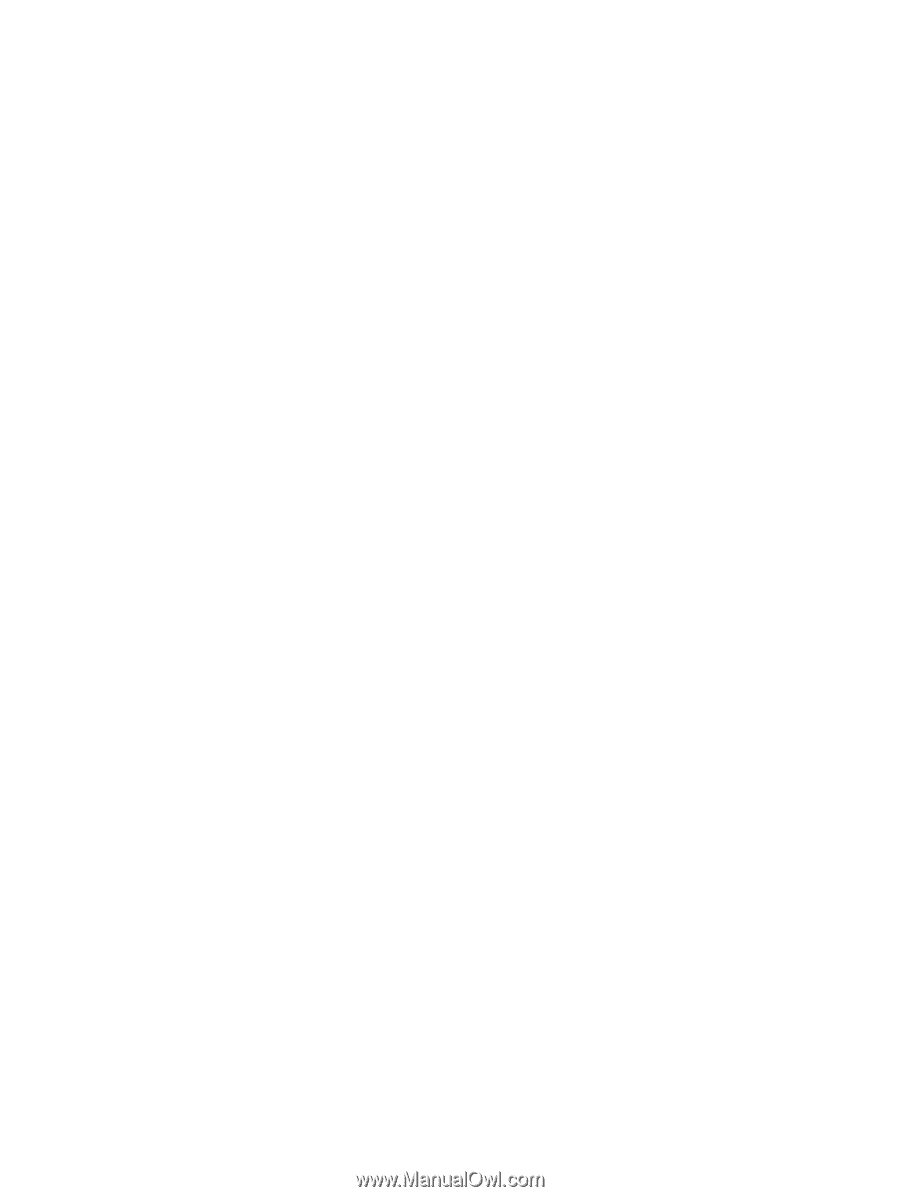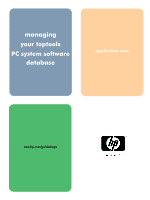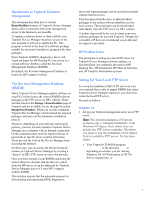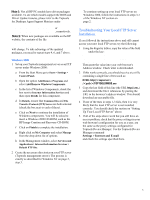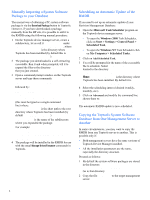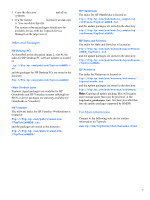HP Brio ba200 hp toptools for desktops agent, managing your toptools system so - Page 4
Windows 2000, Troubleshooting Your Local FTP Server Installation., Finish - bios
 |
View all HP Brio ba200 manuals
Add to My Manuals
Save this manual to your list of manuals |
Page 4 highlights
Note 1: Not all HP PC models have driver packages available. To see which models support the BIOS and Driver Update features, please refer to the Toptools for Desktops Agent Support Matrices under www.hp.com/go/vectrasupport, www.hp.com/go/e-pcsupport or www.hp.com/go/kayaksupport, respectively. Note 2: When new packages are available on the HP website, the contents of the file ftp://ftp.hp.com/pub/ccd /ToptoolsRMDB.txt will change. To take advantage of the updated packages, you need to repeat steps 4, 6, and 7 above. Windows 2000 1 Set up your Toptools management server as an FTP server under Windows 2000: a From the Start Menu go to Start > Settings > Control Panel. b Open the option Add/Remove Programs and select Add/Remove Windows Components. c In the list of Windows Components, check the box next to Internet Information Services and then open Details for this component. d In Details, ensure that Common files and File Transfer Protocol (FTP) Server are both selected (check the box next to each of these). e Click on Next to continue the installation of Windows components. You will be asked to insert a Windows 2000 CD-ROM, such as the HP Image Creation and Recovery CD-ROM. f Click on Finish to complete the installation. g Right click on My Computer and select Manage from the drop down list of options. h In the Management window, select Services and Applications> Internet Information Services > Default FTP Site. 2 Create the necessary directories on your FTP server (Toptools management server). The process is exactly as described for Windows NT on page 2, step 3. To continue setting up your local FTP server on Windows 2000, follow the instructions in steps 3-7 of the Windows NT section on page 2. Troubleshooting Your Local FTP Server Installation. If you followed the instructions above and still cannot access your new local FTP server, try the following: 1 Using the Registry Editor, copy the value of the field URL under the key: HKLM\Software\Hewlett-Packard \Toptools\CoreComponents\RMDB \Desktop PCs Then paste the value into your web browser's Address window. Check what is downloaded. 2 If this works correctly, you should receive a text file containing a single line of text such as: 8 FULL http:// //TOPTOOLSRMDB.exe 3 Copy the last field of this line (the URL http://..etc..) and download the file it references by pasting the URL in the browser's address window. This should download an executable file. 4 If one of the tests in steps 1-3 fails, then it is very likely that the local FTP server is not installed correctly. You should check the section on "Setting Up Your Local FTP Server" above. 5 If all of the steps above work but you still have an access problem, check that the proxy settings in your web browser's configuration for you as a user, are the same as the proxy settings configured for Toptools Device Manager. Use the Toptools Device Manager command Settings > Internet and E-mail and check the settings specified there. 3