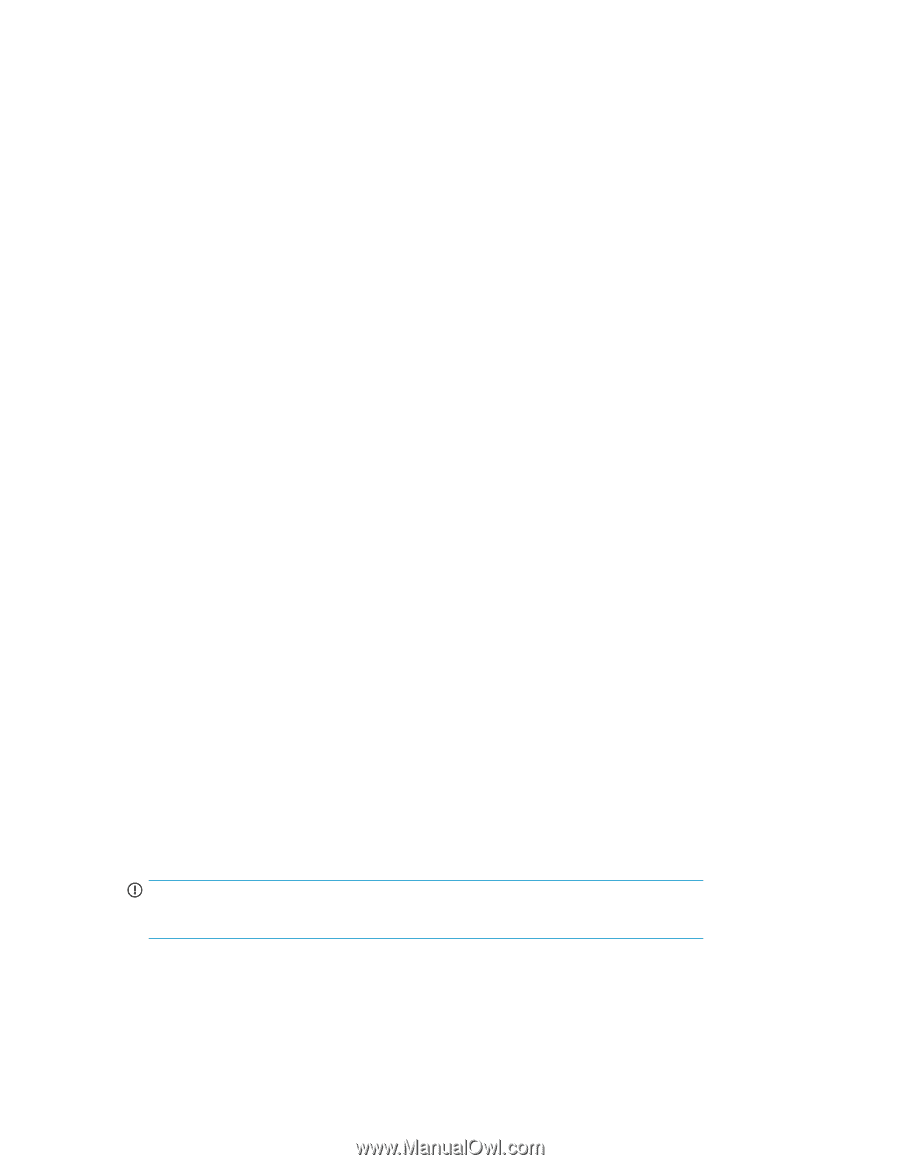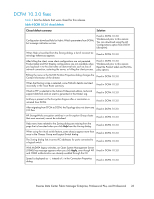HP Brocade 8/12c HP StorageWorks B-series Data Center Fabric Manager Enterpris - Page 18
Displaying logical switches, Device Port update in Topology view, Updating the FTP server table
 |
View all HP Brocade 8/12c manuals
Add to My Manuals
Save this manual to your list of manuals |
Page 18 highlights
• EOS to FOS switches Displaying logical switches Logical switches that are created through the Logical Switch dialog are displayed in the existing Logical Switches Panel > Undiscovered Logical Switch list. To ensure that logical switches display properly, discover the new logical fabric. Device Port update in Topology view In a Non-VF environment, a device port status update can take between 2 and 30 minutes (based on SAN size) to update in the GUI when all of the following conditions exist: • The switches are discovered using SNMPv3. • Soft Serial Number (SSN) is configured. • EXT MIB is enabled. To ensure that the GUI is updated within 1 to 3 minutes (based on SAN size), disable EXT MIB. Updating the FTP server table Use this procedure only when there is a change in the DCFM server IP (System IP) address. It will update the FTP Server IP address with the current IP address. To update the FTP server table with a new IP Address: 1. Browse to DCFM_Home location \db\Sybase Central 5.0.0\win32. 2. Click scjview.exe to launch the DB application. 3. From the menu bar, select Connections > Connect with SQL Anywhere 10. The Connect window opens. 4. On the identification tab, enter dcfm in the user ID box, passw0rd in the password box, and then click OK. The Sybase Central window opens. 5. In the folders pane, select SQL Anywhere 10 > dcfmdb > dcfmdb - dcfm > Tables. A list of tables appears in the right pane. 6. Scroll down the Tables pane, and double-click FTP_SERVER. FTP_SERVER information appears in the right pane. 7. In the FTP_SERVER pane, click the Data tab. 8. Right-click the record with TYPE 0 (internal), and select Edit Row. 9. Enter the new IP and press Enter. IMPORTANT: Do not modify any other column. 10. Close the DB Connection, and then close the application. 18