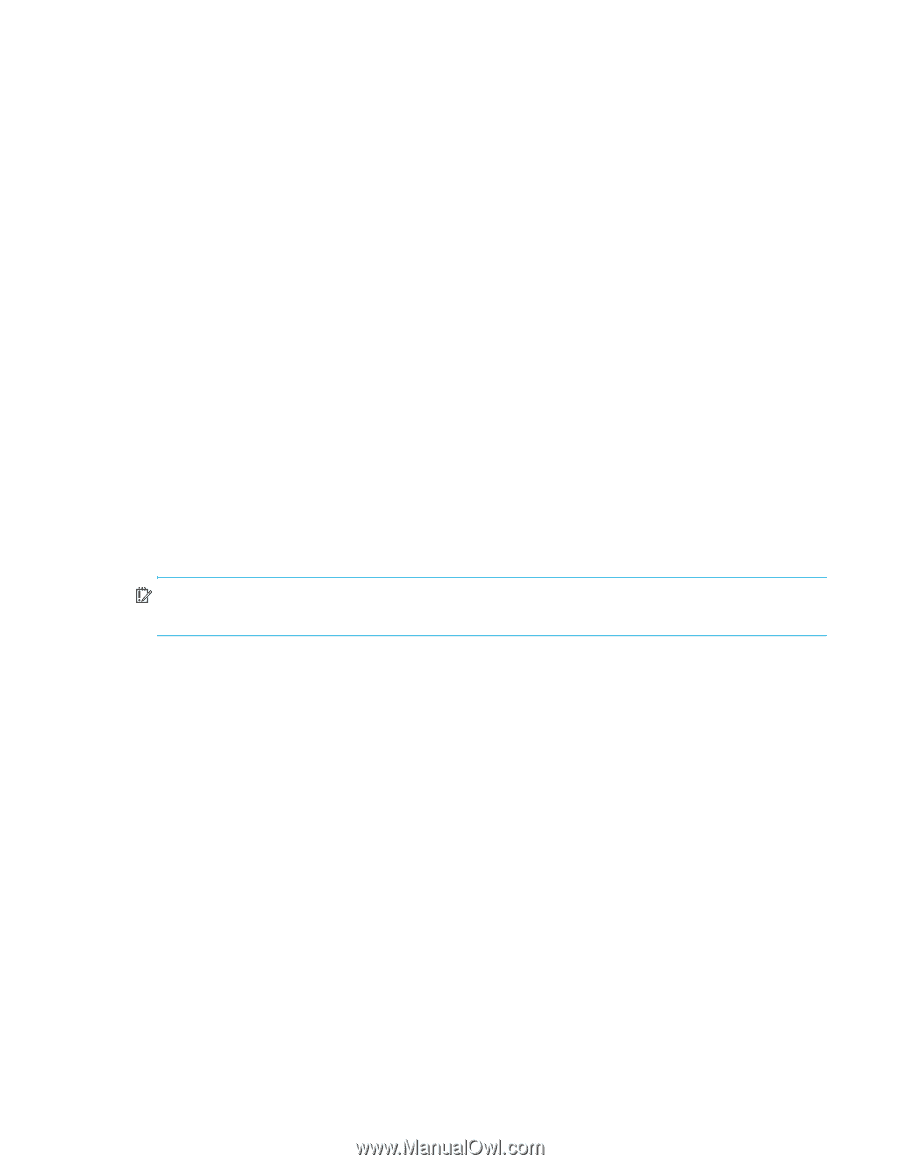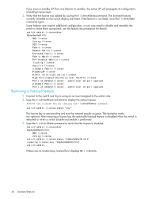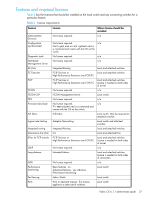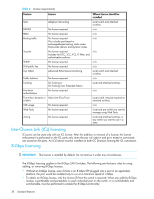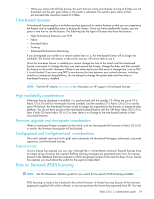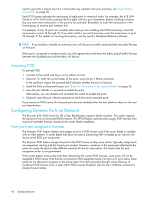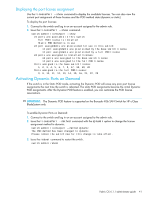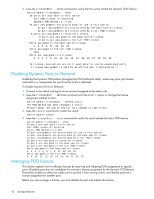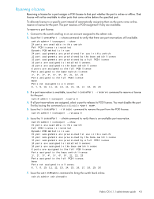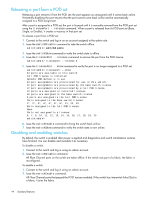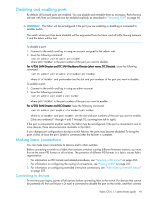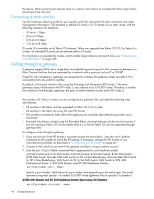HP Brocade BladeSystem 4/24 HP StorageWorks Fabric OS 6.1.1 administrator guid - Page 41
Activating Dynamic Ports on Demand
 |
View all HP Brocade BladeSystem 4/24 manuals
Add to My Manuals
Save this manual to your list of manuals |
Page 41 highlights
Displaying the port license assignment Use the licensePort --show command to display the available licenses. You can also view the current port assignment of those licenses and the POD method state (dynamic or static). To display the port licenses: 1. Connect to the switch and log in on an account assigned to the admin role. 2. Issue the licensePort --show command. switch:admin> licenseport --show 24 ports are available in this switch Full POD license is installed Static POD method is in use 24 port assignments are provisioned for use in this switch: 12 port assignments are provisioned by the base switch license 12 port assignments are provisioned by a full POD license 24 ports are assigned to installed licenses: 12 ports are assigned to the base switch license 12 ports are assigned to the full POD license Ports assigned to the base switch license: 1, 2, 3, 4, 5, 6, 7, 8, 17, 18, 19, 20 Ports assigned to the full POD license: 0, 9, 10, 11, 12, 13, 14, 15, 16, 21, 22, 23 Activating Dynamic Ports on Demand If the switch is in the Static POD mode, activating the Dynamic POD will erase any prior port license assignments the next time the switch is rebooted. The static POD assignments become the initial Dynamic POD assignments. After the Dynamic POD feature is enabled, you can customize the POD license associations. IMPORTANT: The Dynamic POD feature is supported on the Brocade 4Gb SAN Switch for HP c-Class BladeSystem only. To enable Dynamic Ports on Demand: 1. Connect to the switch and log in on an account assigned to the admin role. 2. Issue the licensePort --method command with the dynamic option to change the license assignment method to dynamic. switch:admin> licenseport --method dynamic The POD method has been changed to dynamic. Please reboot the switch now for this change to take effect. 3. Issue the reboot command to restart the switch. switch:admin> reboot Fabric OS 6.1.1 administrator guide 41