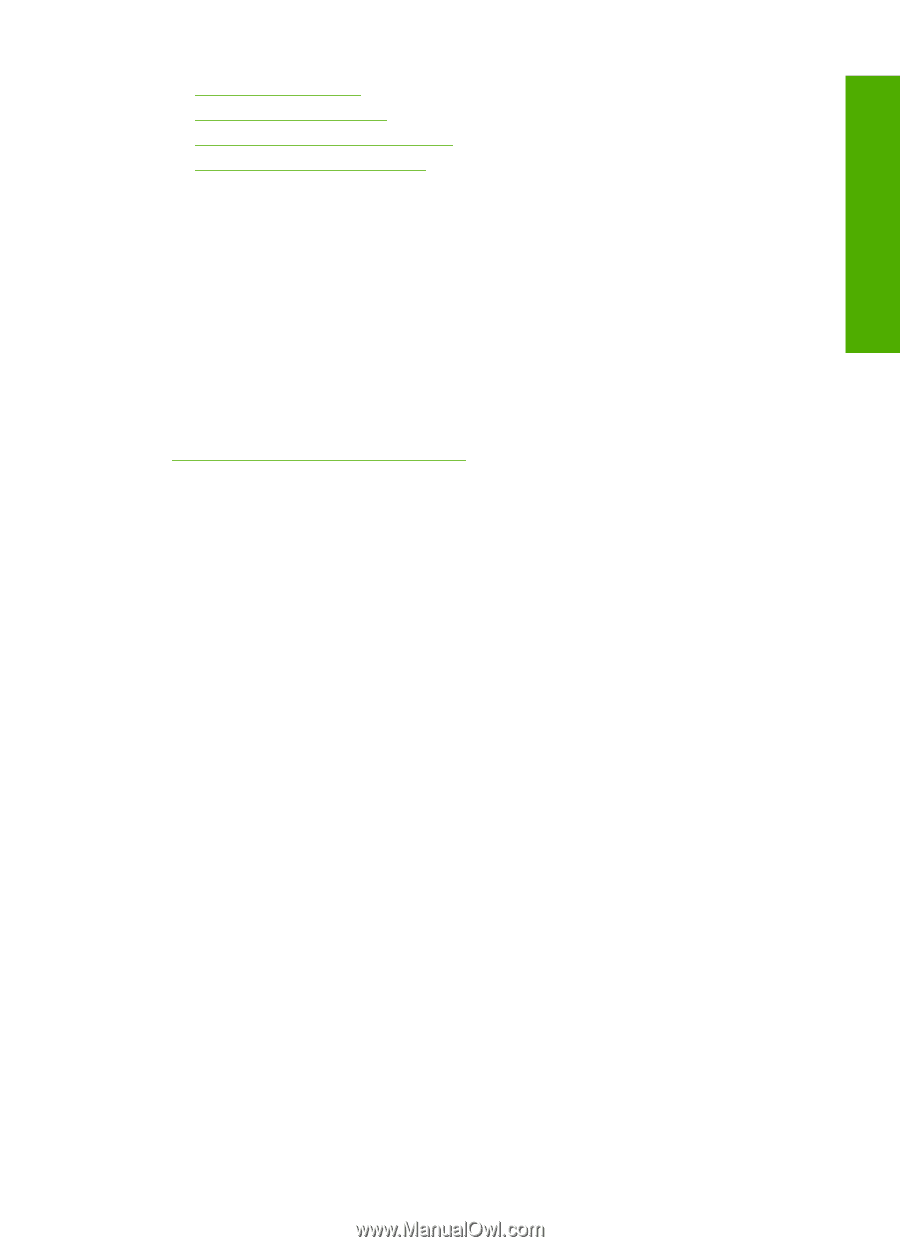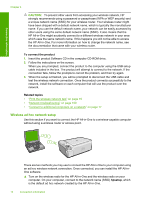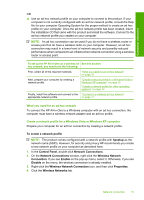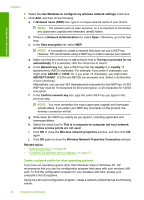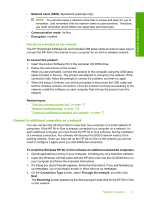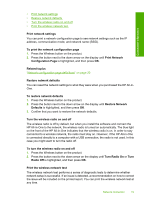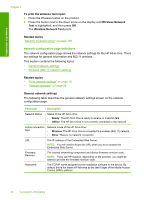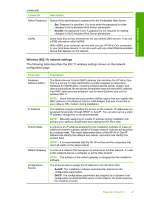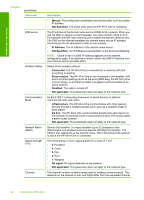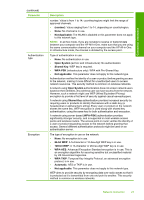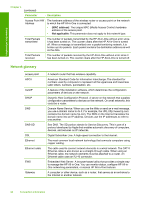HP C4599 User Guide - Page 22
Turn Radio On, Configuration - reset
 |
UPC - 884420050278
View all HP C4599 manuals
Add to My Manuals
Save this manual to your list of manuals |
Page 22 highlights
Connection information • Print network settings • Restore network defaults • Turn the wireless radio on and off • Print the wireless network test Print network settings You can print a network configuration page to see network settings such as the IP address, communication mode, and network name (SSID). To print the network configuration page 1. Press the Wireless button on the product. 2. Press the button next to the down arrow on the display until Print Network Configuration Page is highlighted, and then press OK. Related topics "Network configuration page definitions" on page 20 Restore network defaults You can reset the network settings to what they were when you purchased the HP All-inOne. To restore network defaults 1. Press the Wireless button on the product. 2. Press the button next to the down arrow on the display until Restore Network Defaults is highlighted, and then press OK. 3. Confirm that you want to restore the network defaults. Turn the wireless radio on and off The wireless radio is off by default, but when you install the software and connect the HP All-in-One to the network, the wireless radio is turned on automatically. The blue light on the front of the HP All-in-One indicates that the wireless radio is on. In order to stay connected to a wireless network, the radio must stay on. However, if the HP All-in-One is connected directly to a computer with a USB connection, the radio is not used. In this case you might want to turn the radio off. To turn the wireless radio on and off 1. Press the Wireless button on the product. 2. Press the button next to the down arrow on the display until Turn Radio On or Turn Radio Off is highlighted, and then press OK. Print the wireless network test The wireless network test performs a series of diagnostic tests to determine whether network setup is successful. If an issue is detected, a recommendation on how to correct the issue will be included on the printed report. You can print the wireless network test at any time. Network connection 19