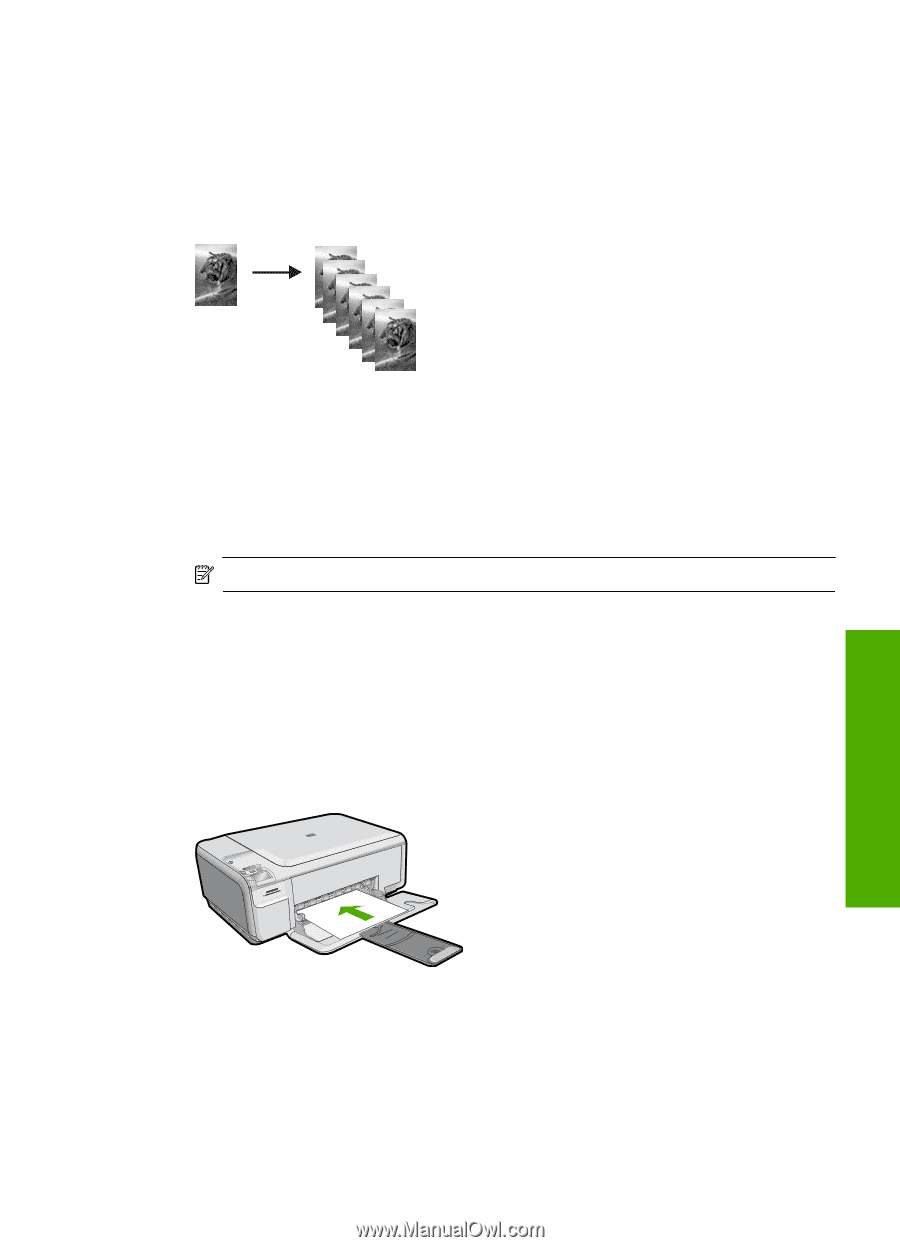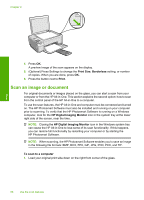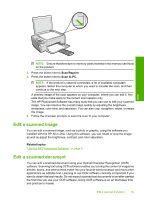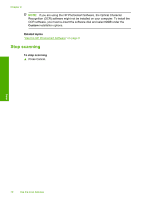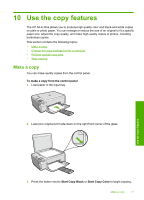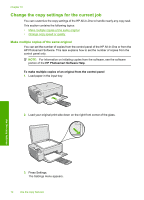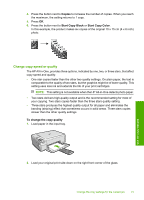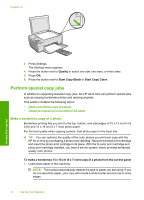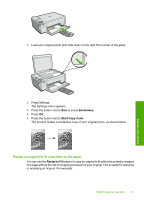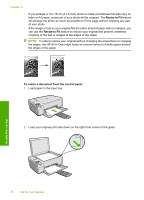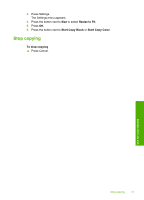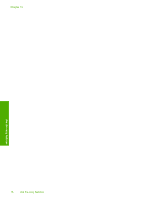HP C4599 User Guide - Page 76
Change copy speed or quality, Copies, Start Copy Black, Start Copy Color, To change the copy quality - ink cartridges
 |
UPC - 884420050278
View all HP C4599 manuals
Add to My Manuals
Save this manual to your list of manuals |
Page 76 highlights
4. Press the button next to Copies to increase the number of copies. When you reach the maximum, the setting returns to 1 copy. 5. Press OK. 6. Press the button next to Start Copy Black or Start Copy Color. In this example, the product makes six copies of the original 10 x 15 cm (4 x 6 inch) photo. Change copy speed or quality The HP All-in-One, provides three options, indicated by one, two, or three stars, that affect copy speed and quality: • One star copies faster than the other two quality settings. On plain paper, the text is comparable to the quality of two stars, but the graphics might be of lower quality. This setting uses less ink and extends the life of your print cartridges. NOTE: This setting is not available when the HP All-in-One detects photo paper. • Two stars delivers high-quality output and is the recommended setting for most of your copying. Two stars copies faster than the three stars quality setting. • Three stars produces the highest quality output for all paper and eliminates the banding (striping) effect that sometimes occurs in solid areas. Three stars copies slower than the other quality settings. To change the copy quality 1. Load paper in the input tray. Use the copy features 2. Load your original print side down on the right front corner of the glass. Change the copy settings for the current job 73