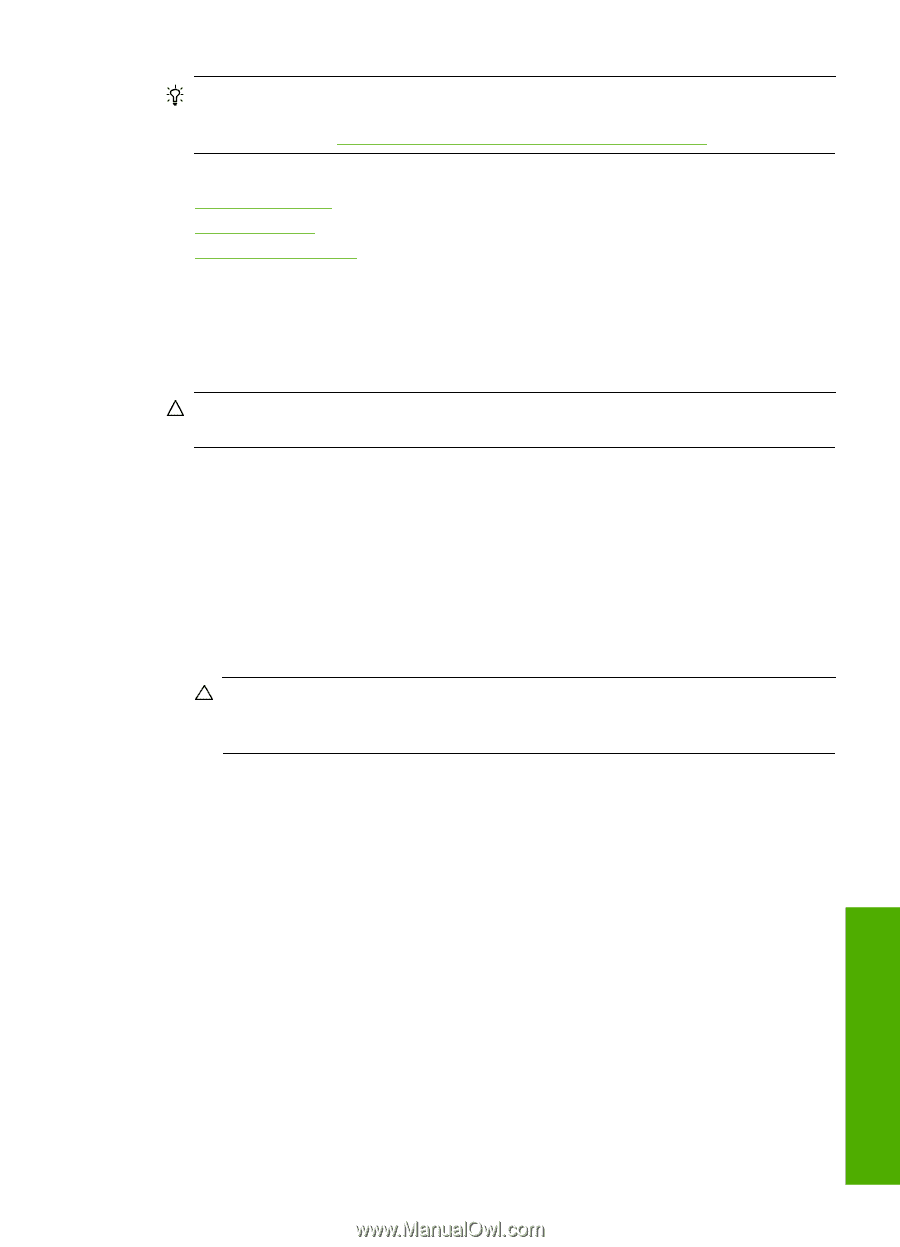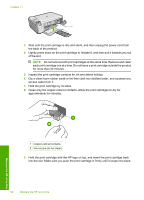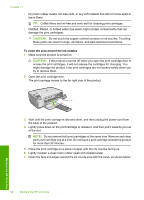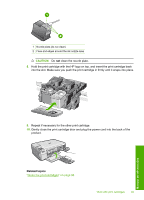HP C4599 User Guide - Page 98
Clean the exterior, Clean the glass, Clean the lid backing - printer power cords
 |
UPC - 884420050278
View all HP C4599 manuals
Add to My Manuals
Save this manual to your list of manuals |
Page 98 highlights
TIP: You can purchase an HP Cleaning Kit for Inkjet Printers and All-in-Ones (Q6260A) that provides everything needed to safely clean your HP product. For more information, go to: www.shopping.hp.com/accessories-store/printer. This section contains the following topics: • Clean the exterior • Clean the glass • Clean the lid backing Clean the exterior Use a soft cloth or slightly moistened sponge to wipe dust, smudges, and stains off the case. The interior of the HP All-in-One does not require cleaning. Keep fluids away from the control panel and the interior of the HP All-in-One. CAUTION: To avoid damage to the exterior of the HP All-in-One, do not use alcohol or alcohol-based cleaning products. Clean the glass Fingerprints, smudges, hair, and dust on the main glass surface slow down performance and affect the accuracy of the copy and scan features. To clean the glass 1. Turn off the product, unplug the power cord, and raise the lid. 2. Clean the glass with a soft cloth or sponge slightly moistened with a nonabrasive glass cleaner. CAUTION: Do not use abrasives, acetone, benzene, or carbon tetrachloride on the glass, since they can damage it. Do not place or spray liquid directly on the glass. The liquid might seep under the glass and damage the product. 3. Dry the glass with a dry, soft, lint-free cloth to prevent spotting. 4. Turn on the product. Clean the lid backing Minor debris can accumulate on the white document backing located underneath the lid of the HP All-in-One. To clean the lid backing 1. Turn off the product, unplug the power cord, and raise the lid. 2. Clean the white document backing with a soft cloth or sponge slightly moistened with a mild soap and warm water. Wash the backing gently to loosen debris. Do not scrub the backing. Maintain the HP All-in-One Clean the HP All-in-One 95