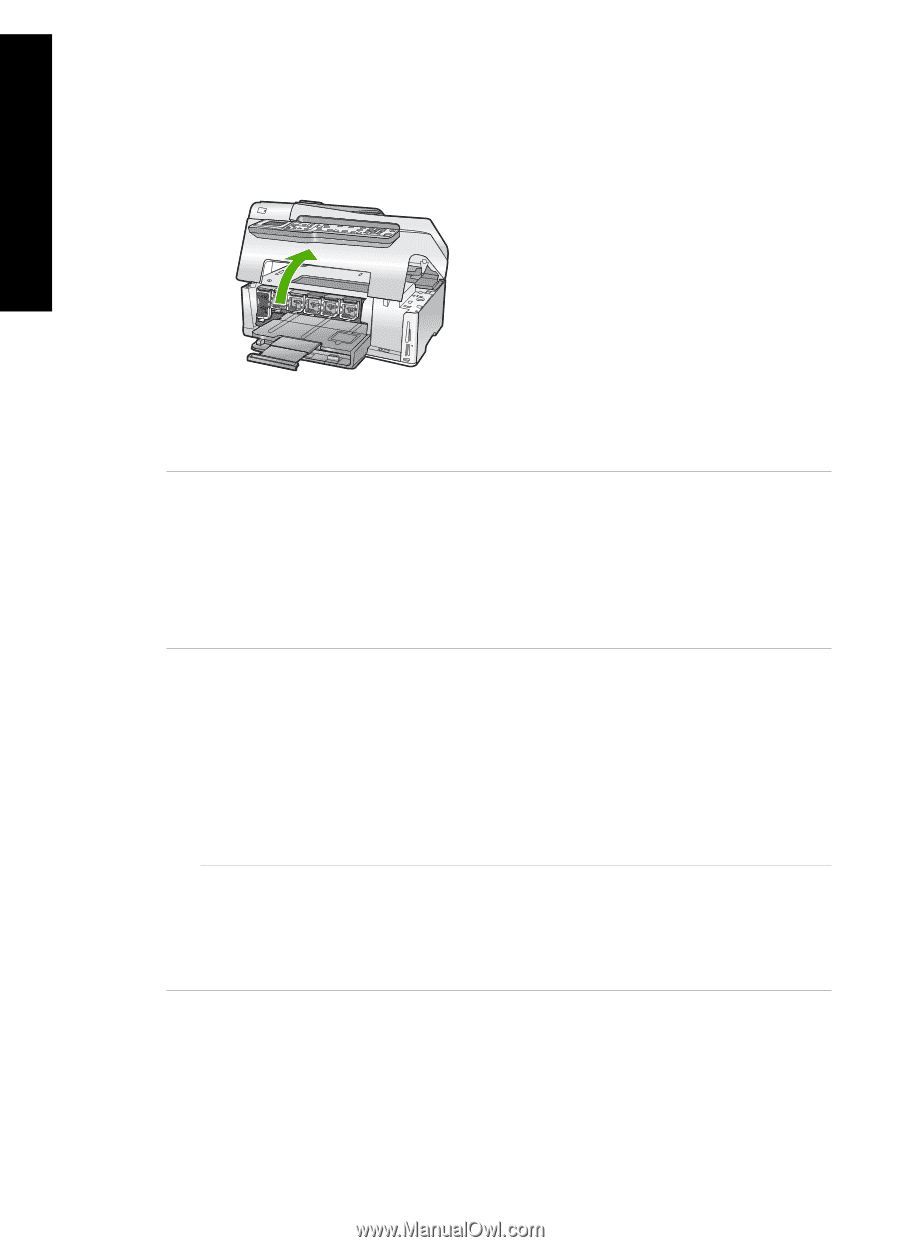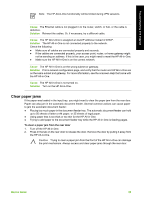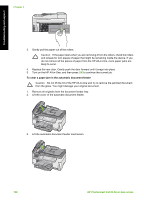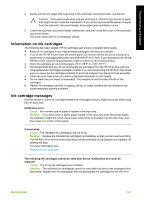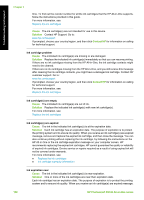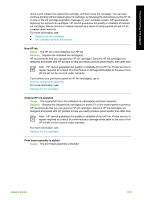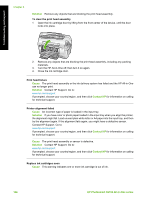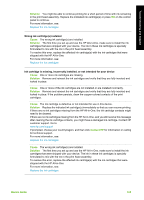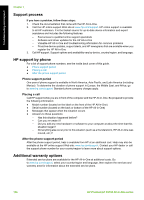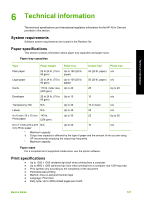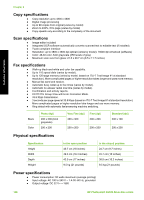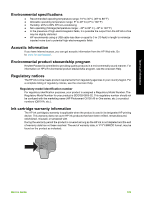HP C6180 Basics Guide - Page 107
Solution, Cause, Contact HP, HP Photosmart C6100 All-in-One series, To clear the print head assembly - photosmart ink system failure
 |
UPC - 882780595620
View all HP C6180 manuals
Add to My Manuals
Save this manual to your list of manuals |
Page 107 highlights
Troubleshooting and support Chapter 5 Solution Remove any objects that are blocking the print head assembly. To clear the print head assembly 1. Open the ink cartridge door by lifting from the front center of the device, until the door locks into place. 2. Remove any objects that are blocking the print head assembly, including any packing materials. 3. Turn the HP All-in-One off, then turn it on again. 4. Close the ink cartridge door. Print head failure Cause The print head assembly or the ink delivery system has failed and the HP All-in-One can no longer print. Solution Contact HP Support. Go to: www.hp.com/support If prompted, choose your country/region, and then click Contact HP for information on calling for technical support. Printer alignment failed Cause An incorrect type of paper is loaded in the input tray. Solution If you have color or photo paper loaded in the input tray when you align the printer, the alignment might fail. Load unused plain white letter or A4 paper into the input tray, and then try the alignment again. If the alignment fails again, you might have a defective sensor. Contact HP Support. Go to: www.hp.com/support If prompted, choose your country/region, and then click Contact HP for information on calling for technical support. Cause The print head assembly or sensor is defective. Solution Contact HP Support. Go to: www.hp.com/support If prompted, choose your country/region, and then click Contact HP for information on calling for technical support. Replace ink cartridges soon Cause This warning indicates one or more ink cartridge is out of ink. 104 HP Photosmart C6100 All-in-One series