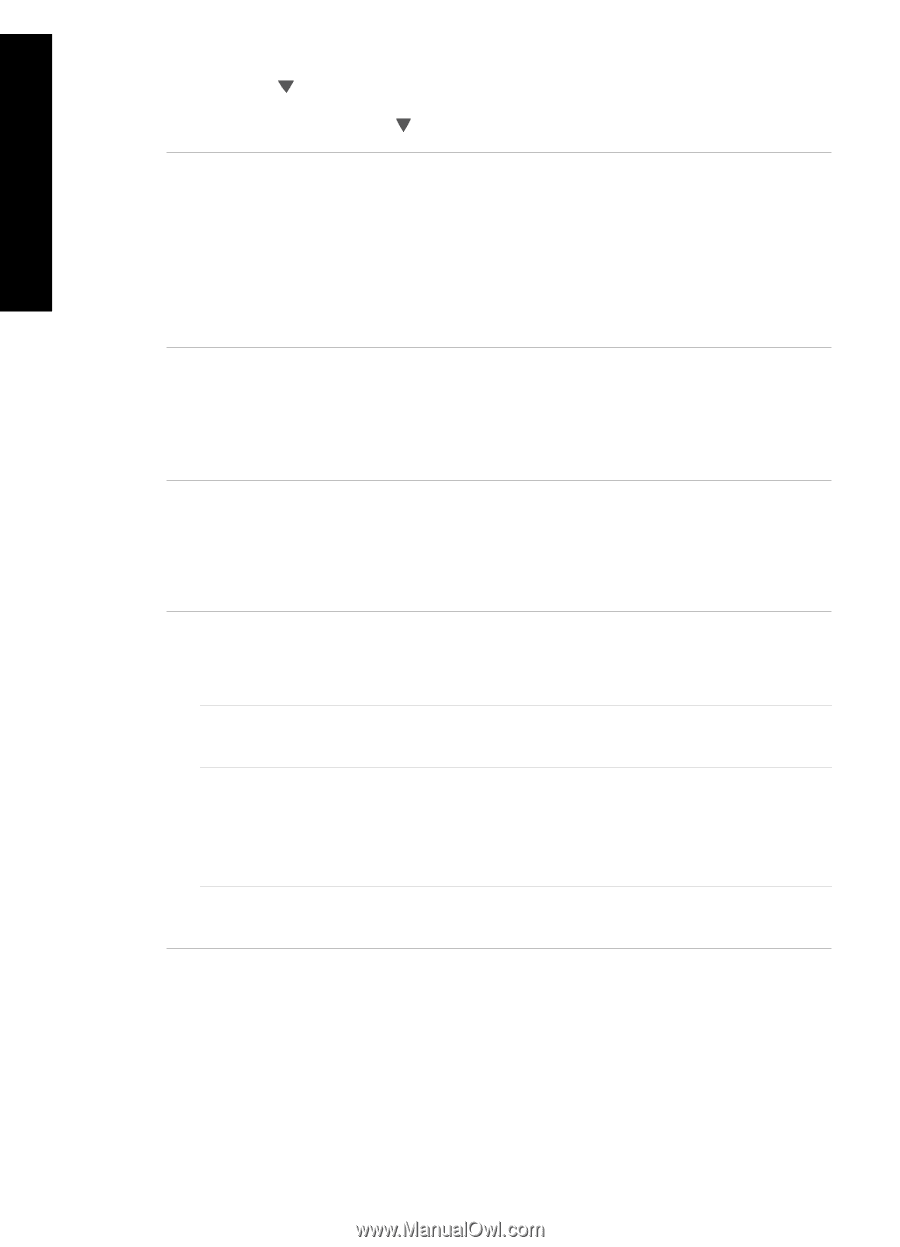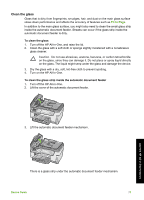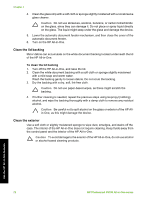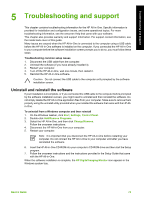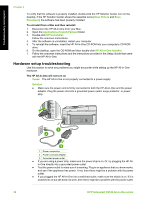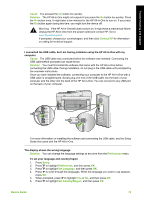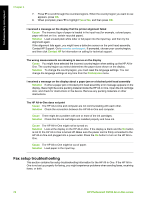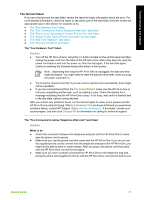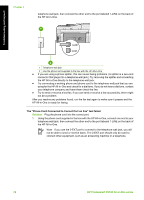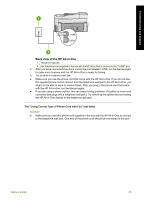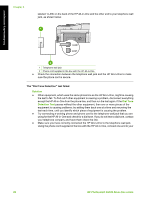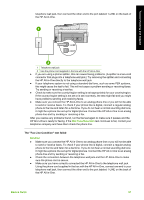HP C6180 Basics Guide - Page 79
Fax setup troubleshooting, Cause, Solution, Contact HP, Preferences - photosmart troubleshooting
 |
UPC - 882780595620
View all HP C6180 manuals
Add to My Manuals
Save this manual to your list of manuals |
Page 79 highlights
Troubleshooting and support Chapter 5 7. Press to scroll through the countries/regions. When the country/region you want to use appears, press OK. 8. When prompted, press to highlight Yes or No, and then press OK. I received a message on the display that the printer alignment failed Cause The incorrect type of paper is loaded in the input tray (for example, colored paper, paper with text on it or, certain recycled paper). Solution Load unused plain white letter or A4 paper into the input tray, and then try the alignment again. If the alignment fails again, you might have a defective sensor on the print head assembly. Contact HP Support. Go to www.hp.com/support. If prompted, choose your country/region, and then click Contact HP for information on calling for technical support. The wrong measurements are showing in menus on the display Cause You might have selected the incorrect country/region when setting up the HP All-inOne. The country/region you select determines the paper sizes shown on the display. Solution To change the country/region, you must reset the language settings. You can change the language settings at any time from the Preferences menu. I received a message on the display about a paper jam or a blocked print head assembly Solution If either a paper jam or blocked print head assembly error message appears on the display, there might be some packing material inside the HP All-in-One. Open the ink cartridge door, and check for obstructions in the device. Remove any packing materials or other obstructions. The HP All-in-One does not print Cause The HP All-in-One and computer are not communicating with each other. Solution Check the connection between the HP All-in-One and computer. Cause There might be a problem with one or more of the ink cartridges. Solution Check that the ink cartridges are installed properly and have ink. Cause The HP All-in-One might not be turned on. Solution Look at the display on the HP All-in-One. If the display is blank and the On button is not lit, the HP All-in-One is turned off. Make sure the power cord is firmly connected to the HP All-in-One and plugged into a power outlet. Press the On button to turn on the HP All-inOne. Cause The HP All-in-One might be out of paper. Solution Load paper in the input tray. Fax setup troubleshooting This section contains fax setup troubleshooting information for the HP All-in-One. If the HP All-inOne is not set up properly for faxing, you might experience problems when sending faxes, receiving faxes, or both. 76 HP Photosmart C6100 All-in-One series