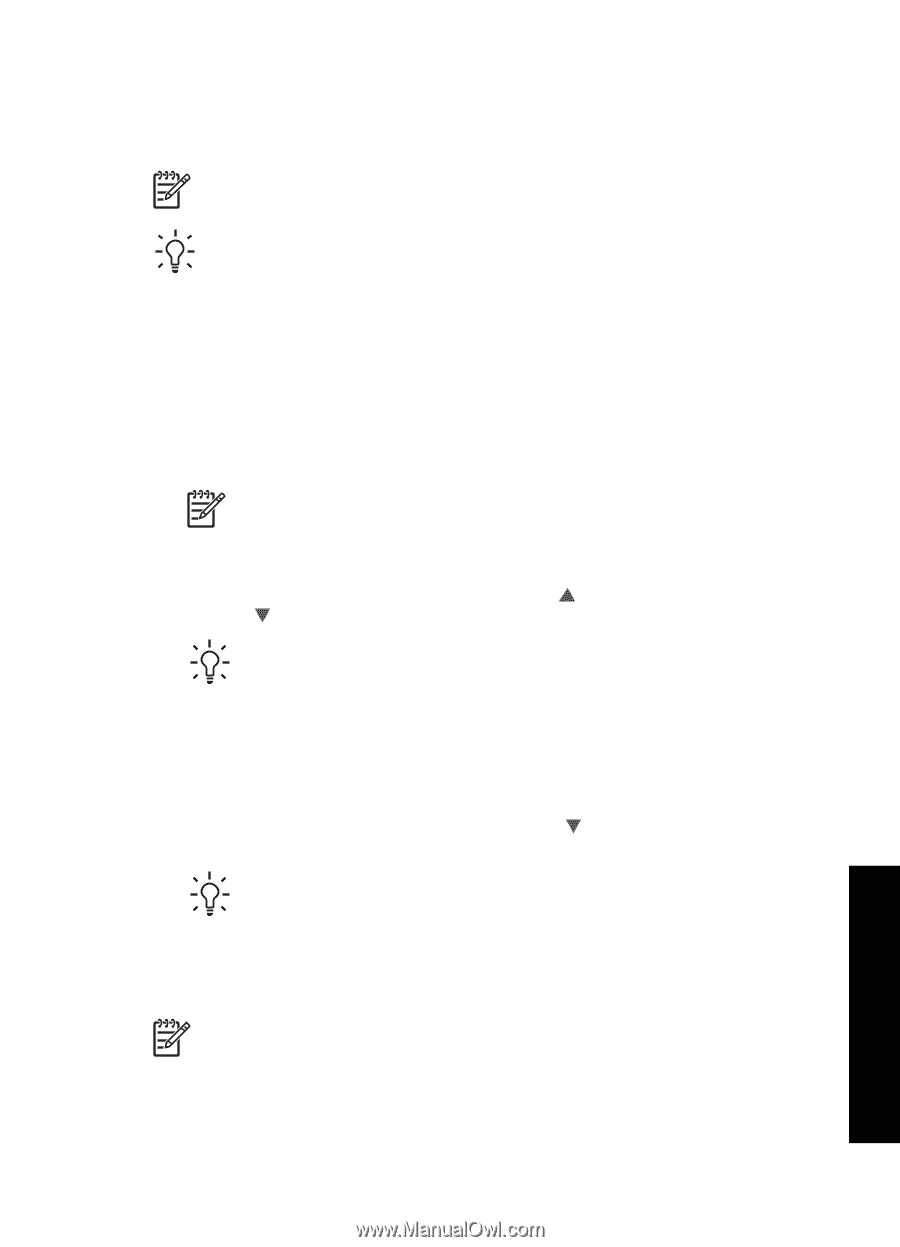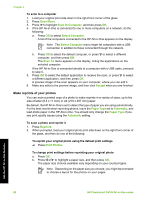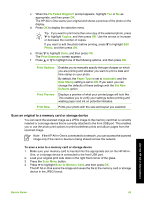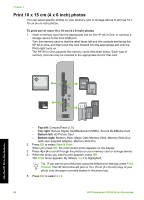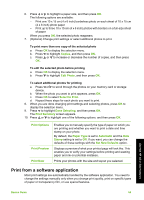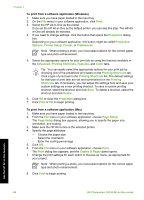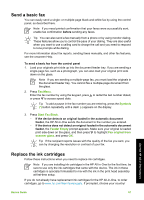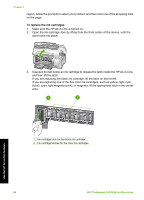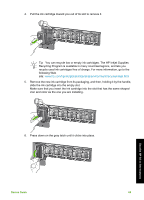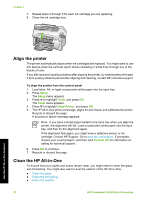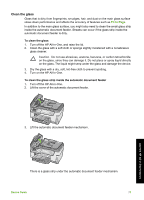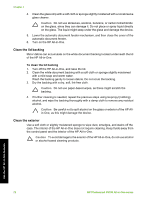HP C6180 Basics Guide - Page 70
Send a basic fax, Replace the ink cartridges, Fax Menu, Symbols, Start Fax Black, Feeder Empty
 |
UPC - 882780595620
View all HP C6180 manuals
Add to My Manuals
Save this manual to your list of manuals |
Page 70 highlights
Send a basic fax You can easily send a single- or multiple-page black-and-white fax by using the control panel, as described here. Note If you need printed confirmation that your faxes were successfully sent, enable fax confirmation before sending any faxes. Tip You can also send a fax manually from a phone or by using monitor dialing. These features allow you to control the pace of your dialing. They are also useful when you want to use a calling card to charge the call and you need to respond to tone prompts while dialing. For more information about fax reports, sending faxes manually, and other fax features, see the onscreen Help. To send a basic fax from the control panel 1. Load your originals print side up into the document feeder tray. If you are sending a single-page fax, such as a photograph, you can also load your original print side down on the glass. Note If you are sending a multiple-page fax, you must load the originals in the document feeder tray. You cannot fax a multiple-page document from the glass. 2. Press Fax Menu. Enter the fax number by using the keypad, press or press to access speed dials. to redial the last number dialed, Tip To add a pause in the fax number you are entering, press the Symbols (*) button repeatedly until a dash (-) appears on the display. 3. Press Start Fax Black. - If the device detects an original loaded in the automatic document feeder, the HP All-in-One sends the document to the number you entered. - If the device does not detect an original loaded in the automatic document feeder, the Feeder Empty prompt appears. Make sure your original is loaded print side down on the glass, and then press to highlight Fax original from scanner glass, and press OK. Tip If the recipient reports issues with the quality of the fax you sent, you can try changing the resolution or contrast of your fax. Use the HP All-in-One features Replace the ink cartridges Follow these instructions when you need to replace ink cartridges. Note If you are installing ink cartridges in the HP All-in-One for the first time, be sure to use only the ink cartridges that came with the device. The ink in these cartridges is specially formulated to mix with the ink in the print head assembly at first-time setup. If you do not already have replacement ink cartridges for the HP All-in-One, to order cartridges, go to www.hp.com/learn/suresupply. If prompted, choose your country/ Basics Guide 67