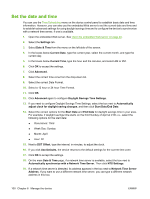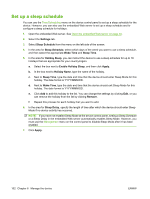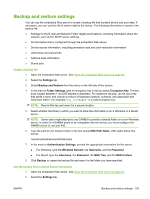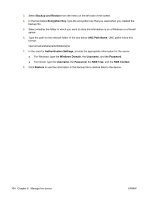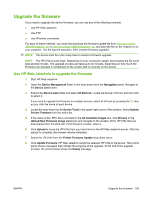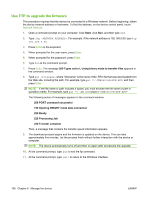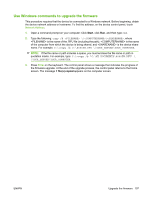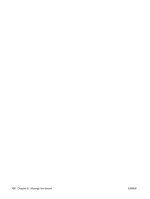HP CM8000 HP CM8060/CM8050 Color MFP with Edgeline Technology - System Adminis - Page 119
Upgrade the firmware, Use HP Web Jetadmin to upgrade the firmware, Upload New Firmware Image
 |
View all HP CM8000 manuals
Add to My Manuals
Save this manual to your list of manuals |
Page 119 highlights
Upgrade the firmware If you need to upgrade the device firmware, you can use any of the following methods. ● Use HP Web Jetadmin ● Use FTP ● Use Windows commands For each of these methods, you must first download the firmware update file from www.hp.com/go/ CM8060edgeline_sw or www.hp.com/go/CM8050edgeline_sw, and save the file on the network or on your computer. The file has the extension .RFU (remote firmware upgrade). NOTE: The device must be in the ready state to accept a firmware upgrade. NOTE: The .RFU file is quite large. Depending on your connection speed, downloading the file could take several minutes. The upgrade process can take up to 30 minutes, depending on how much the firmware has changed in comparison to the version that is currently on the device. Use HP Web Jetadmin to upgrade the firmware 1. Start HP Web Jetadmin. 2. Open the Device Management folder in the drop-down list in the Navigation panel. Navigate to the Device Lists folder. 3. Expand the Device Lists folder and select All Devices. Locate the device in the list, and then click to select it. If you need to upgrade the firmware for multiple devices, select all of them by pressing the Ctrl key as you click the name of each device. 4. Locate the drop-down box for Device Tools in the upper-right corner of the window. Select Update Printer Firmware from the action list. 5. If the name of the .RFU file is not listed in the All Available Images box, click Browse in the Upload New Firmware Image dialog box and navigate to the location of the .RFU file that you downloaded from the Web site. If the filename is listed, select it. 6. Click Upload to move the .RFU file from your hard drive to the HP Web Jetadmin server. After the upload is complete, the browser window refreshes. 7. Select the .RFU file from the Printer Firmware Update drop-down menu. 8. Click Update Firmware. HP Web Jetadmin sends the selected .RFU file to the device. The control panel shows messages that indicate the progress of the upgrade. At the end of the upgrade process, the control panel shows the Ready message. ENWW Upgrade the firmware 105