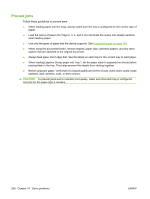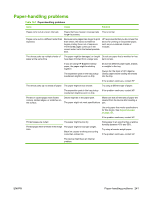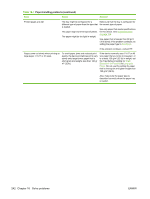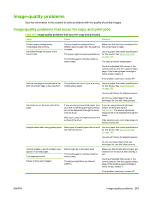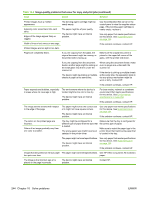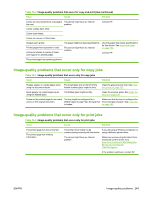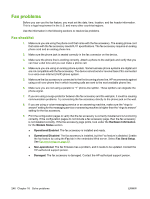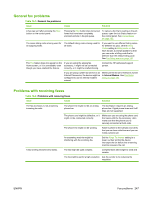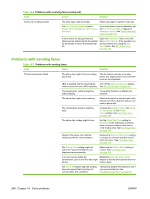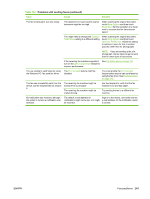HP CM8000 HP CM8060/CM8050 Color MFP with Edgeline Technology - System Adminis - Page 259
Image-quality problems that occur only for copy jobs, Table 16-3
 |
View all HP CM8000 manuals
Add to My Manuals
Save this manual to your list of manuals |
Page 259 highlights
Table 16-2 Image-quality problems that occur for copy and print jobs (continued) Issue Cause Solution Colors are inconsistent from one page to The device might have an internal the next. problem. Colors overlap each other. Contact HP. Colors seem faded. Colors are uneven in filled areas. Images seem grainy. Printed pages have speckles of color. Horizontal streaks or bands of faded color appear on printed pages. The paper might not meet specifications. The device might have an internal problem. Use only paper that meets specifications for this device. See Supported paper on page 154. Contact HP. The printed page has repeating patterns. Image-quality problems that occur only for copy jobs Table 16-3 Image-quality problems that occur only for copy jobs Issue Cause Solution Streaks appear on copied pages when The small glass strip at the left of the using the document feeder. flatbed scanner glass might be dirty. Clean the glass scanner strip. See Clean the device on page 232. Spots appear on copied pages when using the flatbed glass. The flatbed glass might be dirty. Clean the scanner glass. See Clean the device on page 232. Colors on the printed page do not match The tray might be configured for a Make sure that the tray is configured for colors on the original document. different type of paper than the type that the correct type of paper. See Load trays is loaded. on page 162. Image-quality problems that occur only for print jobs Table 16-4 Image-quality problems that occur only for print jobs Issue Cause Solution The printed page has the wrong font. The printed page has missing information. The printer driver might not be If you are using a Windows computer, try communicating correctly with the device. using a different printer driver. The device might have an internal problem. Make sure you are using the latest driver. Download current drivers from www.hp.com/support/CM8060edgeline or www.hp.com/support/ CM8050edgeline. If the problem continues, contact HP. ENWW Image-quality problems 245