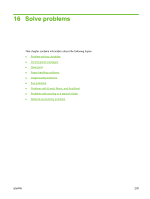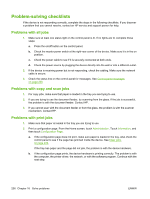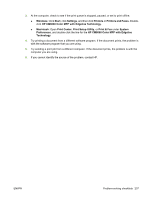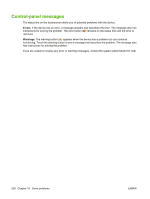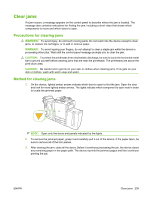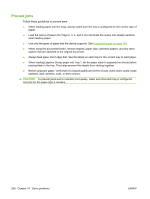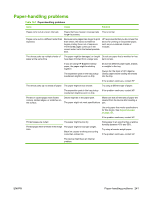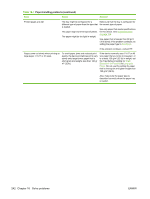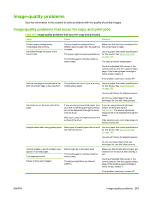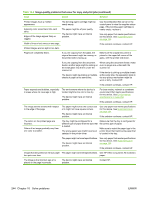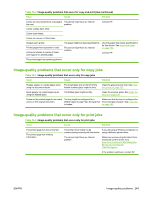HP CM8000 HP CM8060/CM8050 Color MFP with Edgeline Technology - System Adminis - Page 254
Prevent jams, placing them in the tray. This helps prevent the sheets from sticking together.
 |
View all HP CM8000 manuals
Add to My Manuals
Save this manual to your list of manuals |
Page 254 highlights
Prevent jams Follow these guidelines to prevent jams. ● When loading paper into the trays, always make sure the tray is configured for the correct type of paper. ● Load full reams of paper into Trays 2, 3, 4, and 5. Do not divide the reams into smaller sections when loading paper. ● Use only the types of paper that the device supports. See Supported paper on page 154. ● When using the document feeder, remove staples, paper clips, adhesive papers, and any other objects that are attached to the original document. ● Always feed paper short-edge first. See the labels on each tray for the correct way to load paper. ● When loading Edgeline Glossy paper into Tray 1, fan the paper stack to separate the sheets before placing them in the tray. This helps prevent the sheets from sticking together. ● Before using any paper, verify that it is of good quality and is free of cuts, nicks, tears, spots, loose particles, dust, wrinkles, curls, or bent corners. CAUTION: To prevent jams and to maintain print quality, make sure that each tray is configured correctly for the paper type it contains. 240 Chapter 16 Solve problems ENWW