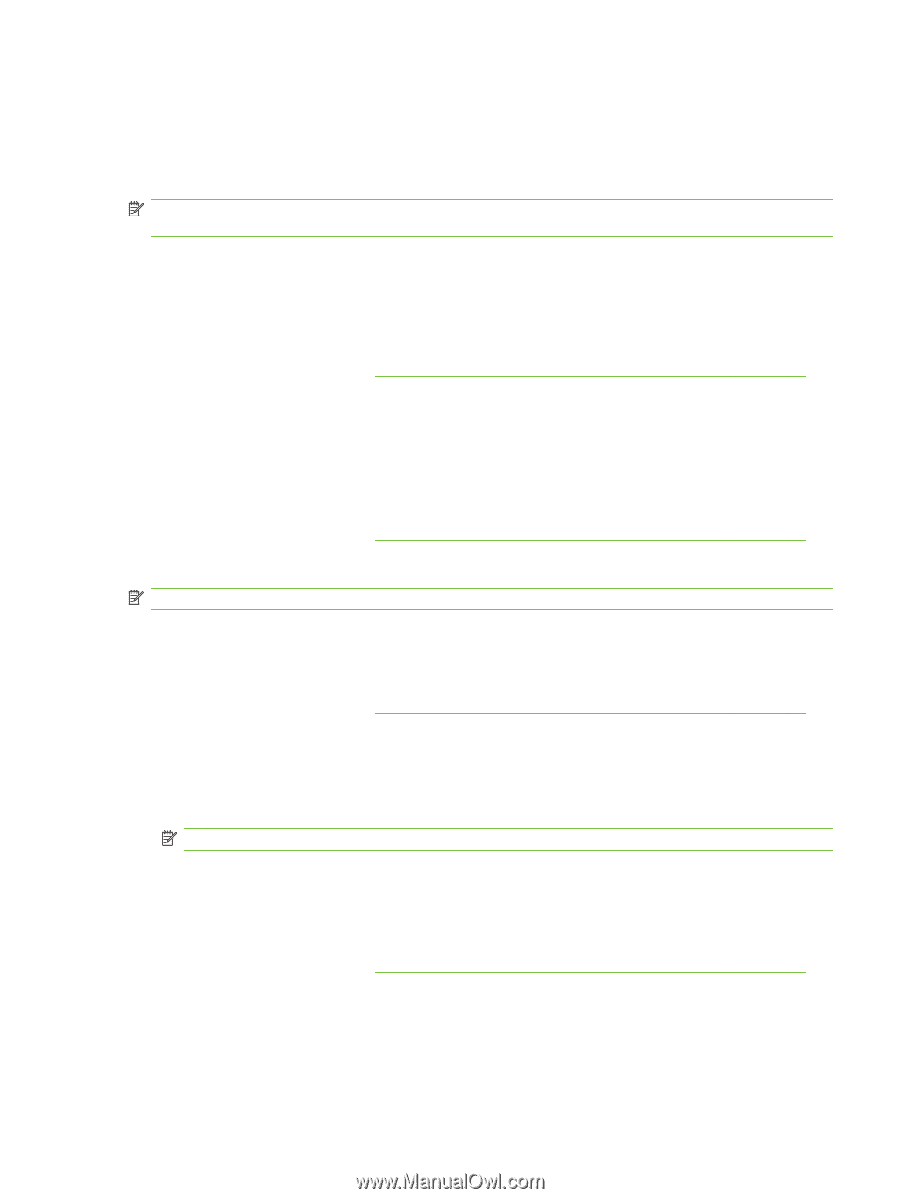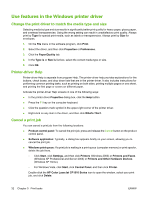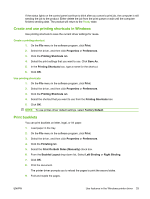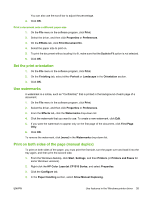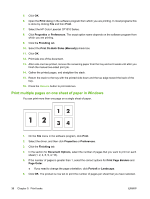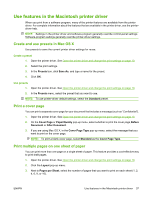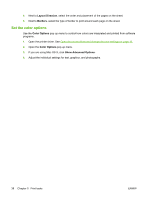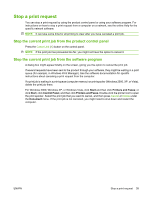HP CP1518ni HP Color LaserJet CP1510 Series - User Guide - Page 47
Use features in the Macintosh printer driver, Create and use presets in Mac OS X, Print a cover - cost per page
 |
UPC - 883585140633
View all HP CP1518ni manuals
Add to My Manuals
Save this manual to your list of manuals |
Page 47 highlights
Use features in the Macintosh printer driver When you print from a software program, many of the printer features are available from the printer driver. For complete information about the features that are available in the printer driver, see the printerdriver help. NOTE: Settings in the printer driver and software program generally override control-panel settings. Software-program settings generally override printer-driver settings. Create and use presets in Mac OS X Use presets to save the current printer driver settings for reuse. Create a preset 1. Open the printer driver. See Open the printer driver and change the print settings on page 10. 2. Select the print settings. 3. In the Presets box, click Save As, and type a name for the preset. 4. Click OK. Use presets 1. Open the printer driver. See Open the printer driver and change the print settings on page 10. 2. In the Presets menu, select the preset that you want to use. NOTE: To use printer-driver default settings, select the Standard preset. Print a cover page You can print a separate cover page for your document that includes a message (such as "Confidential"). 1. Open the printer driver. See Open the printer driver and change the print settings on page 10. 2. On the Cover Page or Paper/Quality pop-up menu, select whether to print the cover page Before Document or After Document. 3. If you are using Mac OS X, in the Cover Page Type pop-up menu, select the message that you want to print on the cover page. NOTE: To print a blank cover page, select Standard as the Cover Page Type. Print multiple pages on one sheet of paper You can print more than one page on a single sheet of paper. This feature provides a cost-effective way to print draft pages. 1. Open the printer driver. See Open the printer driver and change the print settings on page 10. 2. Click the Layout pop-up menu. 3. Next to Pages per Sheet, select the number of pages that you want to print on each sheet (1, 2, 4, 6, 9, or 16). ENWW Use features in the Macintosh printer driver 37