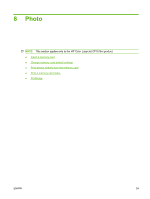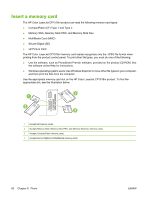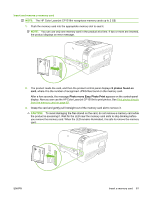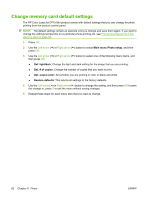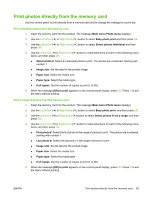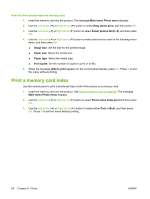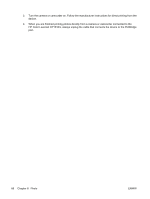HP CP1518ni HP Color LaserJet CP1510 Series - User Guide - Page 71
X photos found on, Photo menu Easy Photo Print, Insert and remove a memory card, CAUTION - color laserjet error
 |
UPC - 883585140633
View all HP CP1518ni manuals
Add to My Manuals
Save this manual to your list of manuals |
Page 71 highlights
Insert and remove a memory card NOTE: The HP Color LaserJet CP1518ni recognizes memory cards up to 2 GB. 1. Push the memory card into the appropriate memory slot to seat it. NOTE: You can use only one memory card in the product at a time. If two or more are inserted, the product displays an error message. 2. The product reads the card, and then the product control panel displays X photos found on card, where X is the number of recognized .JPEG files found on the memory card. After a few seconds, the message Photo menu Easy Photo Print appears on the control-panel display. Now you can use the HP Color LaserJet CP1518ni to print photos. See Print photos directly from the memory card on page 63. 3. Grasp the card and gently pull it straight out of the memory card slot to remove it. CAUTION: To avoid damaging the files stored on the card, do not remove a memory card while the product is accessing it. Wait for the LED near the memory card slots to stop blinking before you remove the memory card. When the LED remains illuminated, it is safe to remove the memory card. ENWW Insert a memory card 61