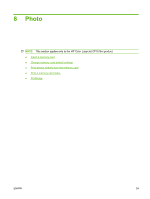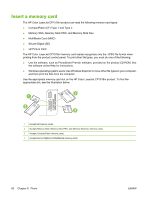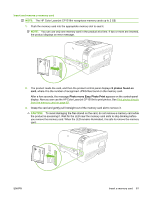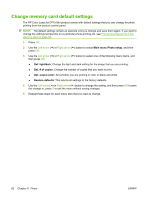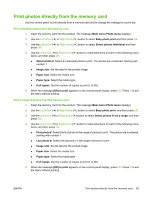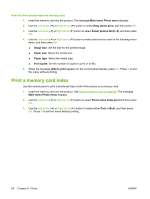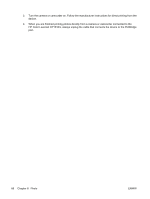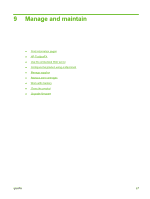HP CP1518ni HP Color LaserJet CP1510 Series - User Guide - Page 72
Change memory card default settings - color laserjet setup
 |
UPC - 883585140633
View all HP CP1518ni manuals
Add to My Manuals
Save this manual to your list of manuals |
Page 72 highlights
Change memory card default settings The HP Color LaserJet CP1518ni product comes with default settings that you can change for photo printing from the product control panel. NOTE: The default settings remain as selected until you change and save them again. If you want to change the settings temporarily for a particular photo-printing job, see Print photos directly from the memory card on page 63. 1. Press OK. 2. Use the Left arrow ( ) or Right arrow ( ) button to select Main menu Photo setup, and then press OK. 3. Use the Left arrow ( ) or Right arrow ( ) button to select one of the following menu items, and then press OK. ● Def. light/dark: Change the light and dark setting for the image that you are printing. ● Def. # of copies: Change the number of copies that you want to print. ● Def. output color: Set whether you are printing in color or black and white. ● Restore defaults: This returns all settings to the factory defaults. 4. Use the Left arrow ( ) or Right arrow ( ) button to change the setting, and then press OK to save the change or, press X to exit the menu without saving changes. 5. Repeat these steps for each menu item that you want to change. 62 Chapter 8 Photo ENWW