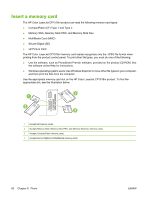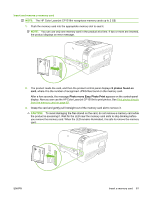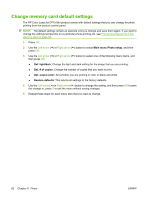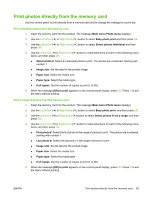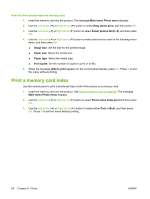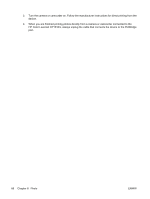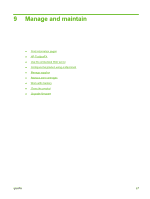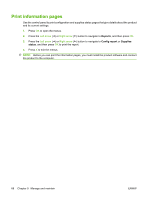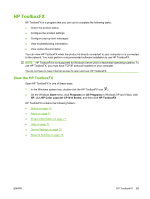HP CP1518ni HP Color LaserJet CP1510 Series - User Guide - Page 75
PictBridge, Connect a digital camera or digital camcorder to the product, CAUTION - laserjet personal
 |
UPC - 883585140633
View all HP CP1518ni manuals
Add to My Manuals
Save this manual to your list of manuals |
Page 75 highlights
PictBridge Use the PictBridge slot and a USB cable to connect a compatible digital camera or camcorder to the HP Color LaserJet CP1518ni. You can then print images from these devices without using a personal computer. The PictBridge port is located near the memory card slots. 1 Connect a digital camera or digital camcorder to the product CAUTION: To avoid damage to the product, do not connect any other equipment other than a compatible digital camera or digital camcorder to the PictBridge port. NOTE: HP recommends that you use the AC adapter to operate your camera or camcorder when connecting either device directly to the product. If you operate the device using batteries, make sure that the batteries are fully charged. Depending on the camera or camcorder model, you might have to select a print mode that is compliant with the PictBridge function before you connect the device to the HP Color LaserJet CP1518ni. You might also have to manually turn on the camera or select Play mode for the camcorder after connecting the device to the product. Read the manufacturer instructions for your device before connecting it to the HP Color LaserJet CP1518ni. 1. Before you connect a device to the product, make sure that the camera or camcorder is turned off. 2. Use the USB cable that came with the device to connect the device to the PictBridge port on the product. ENWW PictBridge 65