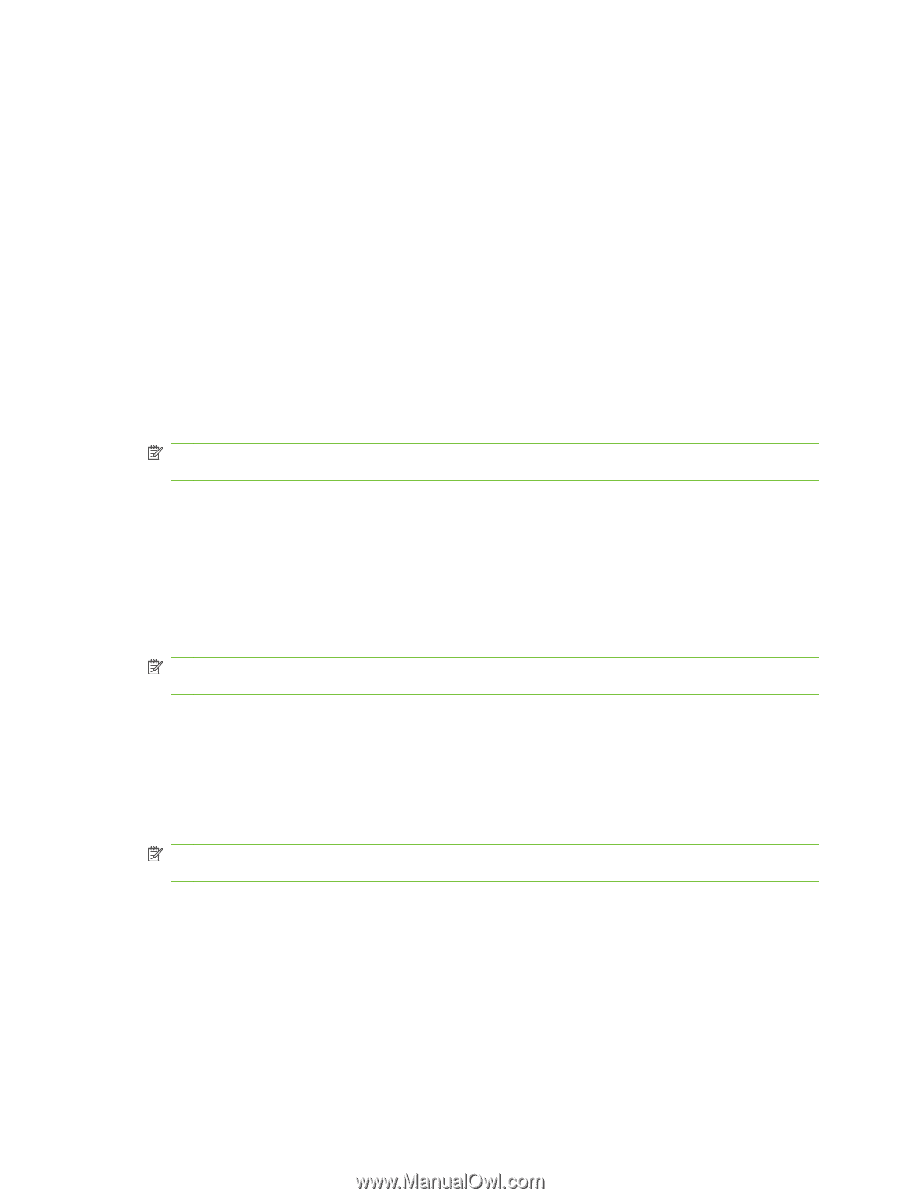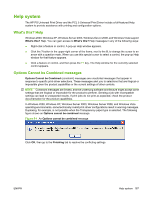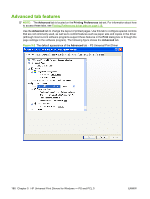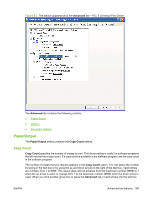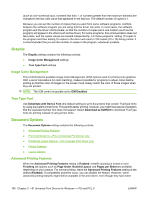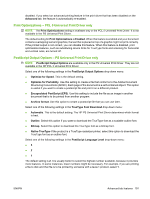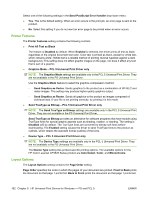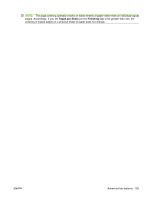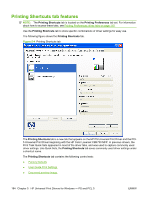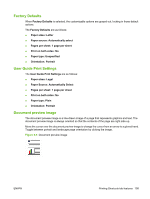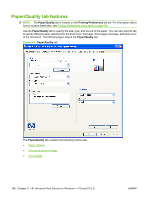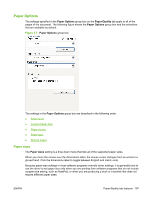HP CP3525x HP Color LaserJet CP3525 Series Printers - Software Technical Refer - Page 212
Printer Features, Layout Options, Send TrueType as Bitmap - PCL 5 Universal Print Driver only - color laserjet parts
 |
UPC - 883585892105
View all HP CP3525x manuals
Add to My Manuals
Save this manual to your list of manuals |
Page 212 highlights
Select one of the following settings in the Send PostScript Error Handler drop-down menu: ● Yes. This is the default setting. When an error occurs in the print job, an error page is sent to the product. ● No. Select this setting if you do not want an error page to be printed when an error occurs. Printer Features The Printer Features setting contains the following controls: ● Print All Text as Black The feature is Disabled by default. When Enabled is selected, the driver prints all text as black regardless of the original document text color. Color text is printed as black, except for white text, which remains white. (White text is a reliable method of printing reverse typeface against a dark background.) This setting does not affect graphic images on the page, nor does it affect any text that is part of a graphic. ● Graphics Mode - PCL 5 Universal Print Driver only NOTE: The Graphics Mode settings are available only in the PCL 5 Universal Print Driver. They are not available in the PS Universal Print Driver. Use the Graphics Mode feature to select the graphics-compression method: ◦ Send Graphics as Vector. Sends graphics to the product as a combination of HP-GL/2 and raster images. This setting may produce higher quality graphics output. ◦ Send Graphics as Raster. Sends all graphics to the product as images composed of individual dots. If your file is not printing correctly, try printing it in this mode. ● Send TrueType as Bitmap - PCL 5 Universal Print Driver only NOTE: The Send TrueType as Bitmap settings are available only in the PCL 5 Universal Print Driver. They are not available in the PS Universal Print Driver. Send TrueType as Bitmap provides an alternative for software programs that have trouble using TrueType fonts for special graphic aspects such as shading, rotation, or slanting. The setting is Disabled (off) by default. The TrueType fonts are converted to bitmap soft fonts before downloading. The Enabled setting causes the driver to send TrueType fonts to the product as outlines, which retains the standard format (outline) of the fonts. ● Device Type - PCL 5 Universal Print Driver only NOTE: The Device Type settings are available only in the PCL 5 Universal Print Driver. They are not available in the PS Universal Print Driver. The Device Type setting lists product-specific printing options. The available options for the HP Color LaserJet CP3525 Series product are Auto Detect, Color, and Monochrome. Layout Options The Layout Options setting contains the Page Order setting. Page Order specifies the order in which the pages of your document are printed. Front to Back prints the document so that page 1 prints first. Back to Front prints the document so that page 1 prints last. 192 Chapter 5 HP Universal Print Drivers for Windows - PS and PCL 5 ENWW