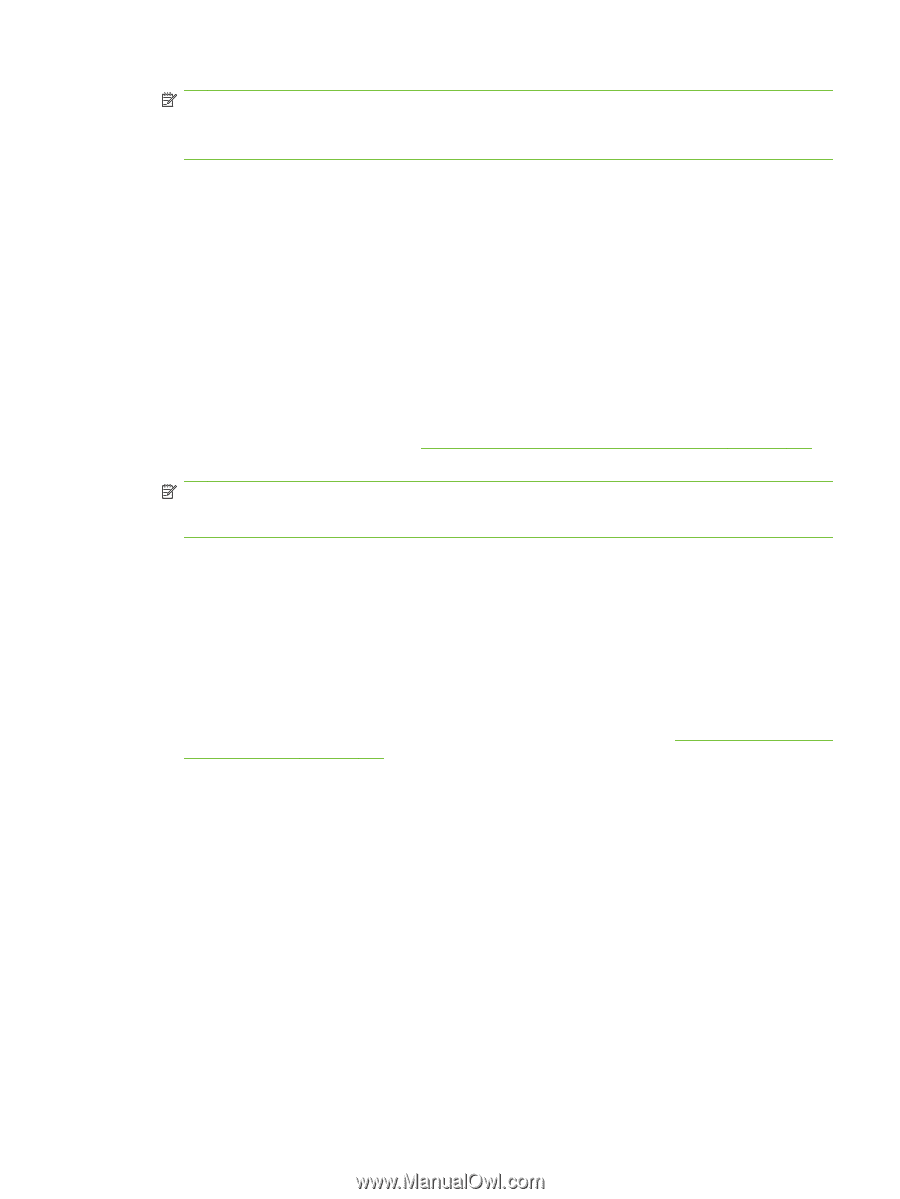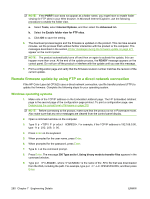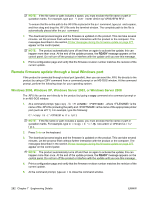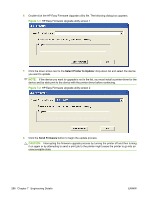HP CP3525x HP Color LaserJet CP3525 Series Printers - Software Technical Refer - Page 301
Macintosh operating systems, PORT command successful, Opening BINARY mode data connection, Ready
 |
UPC - 883585892105
View all HP CP3525x manuals
Add to My Manuals
Save this manual to your list of manuals |
Page 301 highlights
NOTE: If the file name or path includes a space, you must enclose the file name or path in quotation marks. For example, type the following path: put "c:\My Documents\LJ\CP3525fw.rfu" The following series of messages appears in the command window: 200 PORT command successful 150 Opening BINARY mode data connection 226 Ready 226 Processing Job 226 Transfer complete After these messages appear, a message containing transfer-speed information appears. 10. The download process begins and the firmware is updated on the product. This can take several minutes. Let the process finish without further interaction with the product or the computer. The messages described in the section Printer messages during the firmware update on page 277 appear on the control panel. NOTE: The product automatically turns off and then on again to activate the update; this can happen more than once. At the end of the update process, the READY message appears on the control panel. Do not turn off the product or interfere with the update until you see this message. 11. Print a configuration page and verify that the firmware revision number matches the revision of the current update. 12. At the command prompt, type bye to exit the FTP command. 13. At the command prompt, type exit to return to the Windows interface. Macintosh operating systems 1. Make a note of the TCP/IP address on the EIO-Jetdirect page. The EIO-Jetdirect page is the second page of the configuration page printout. To print a configuration page, see Determining the current level of firmware on page 276. 2. Open a Terminal window on the computer. You can find the Terminal program on the computer hard drive in the Applications/Utilities folder. 3. Type FTP For example, if the TCP/IP address is 192.168.0.90, type FTP 192.168.0.90 4. Press Enter on the keyboard. 5. When prompted for a user name and password, press Enter. 6. Type put , where is the location where the .RFU file was downloaded from the Web, including the path. For example, type put /username/desktop/CP3525fw.rfu, and then press Enter. ENWW Remote firmware update 281