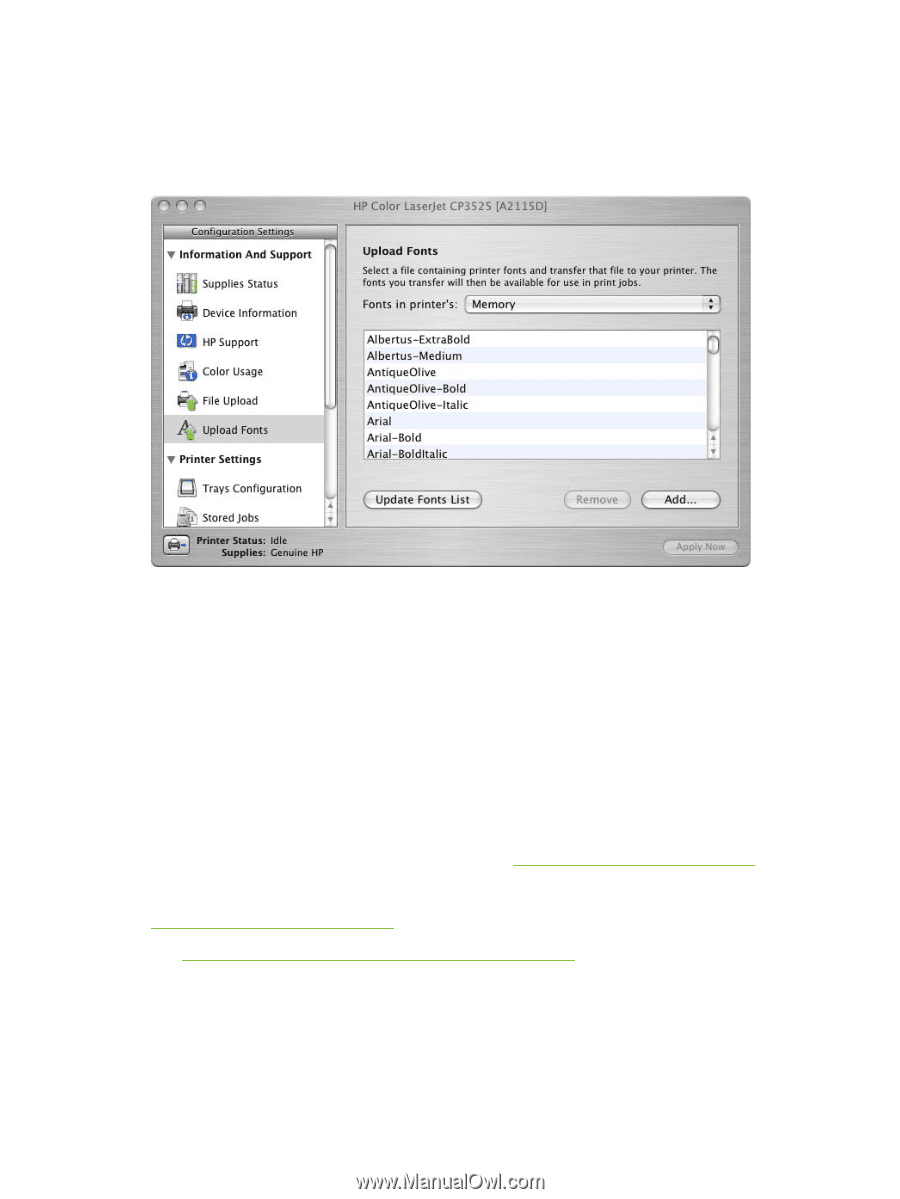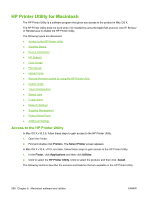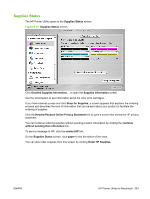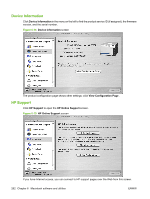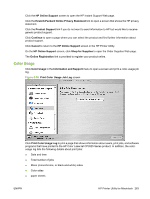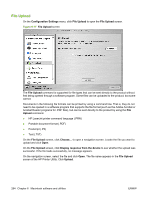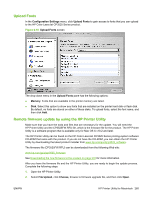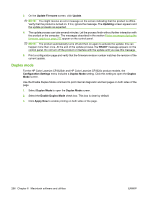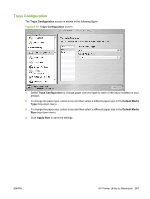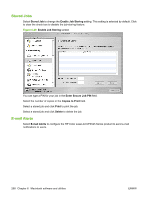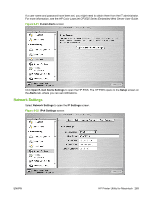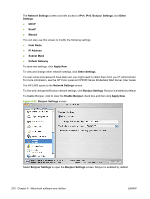HP CP3525x HP Color LaserJet CP3525 Series Printers - Software Technical Refer - Page 285
Upload Fonts, Remote firmware update by using the HP Printer Utility, Configuration Settings, Memory - memory upgrade
 |
UPC - 883585892105
View all HP CP3525x manuals
Add to My Manuals
Save this manual to your list of manuals |
Page 285 highlights
Upload Fonts In the Configuration Settings menu, click Upload Fonts to gain access to fonts that you can upload to the HP Color LaserJet CP3525 Series product. Figure 6-18 Upload Fonts screen The drop-down menu in the Upload Fonts pane has the following options: ● Memory. Fonts that are available in the printer memory are listed. ● Disk. Select this option to show any fonts that are installed on the printer hard disk or flash disk. By default, no fonts are stored on either of these disks. To upload fonts, select the font name, and then click Add. Remote firmware update by using the HP Printer Utility Make sure that you have the tools and files that are necessary for the update. You will need the HP Printer Utility and the CP3525FW.RFU file, which is the firmware file for the product. The HP Printer Utility is a software program that is available only for Mac OS X v10.2 and later. The HP Printer Utility can be found on the HP Color LaserJet CP3525 Series printing-system software CD-ROM that came with the product. If you do not have the CD-ROM, you can obtain the HP Printer Utility by downloading the latest product installer from www.hp.com/go/cljcp3525_software. The firmware file (CP3525FW.RFU) can be downloaded from the following Web site: www.hp.com/go/cljcp3525_firmware See Downloading the new firmware to the product on page 276 for more information. After you have the firmware file and the HP Printer Utility, you are ready to begin the update process. Complete the following steps: 1. Open the HP Printer Utility. 2. Select File Upload, click Choose, browse to firmware upgrade file, and then click Open. ENWW HP Printer Utility for Macintosh 265