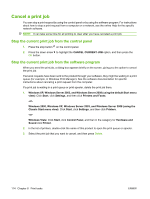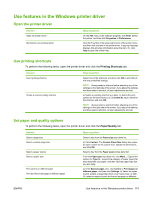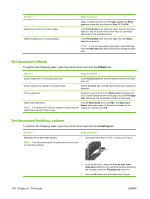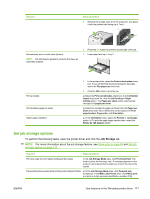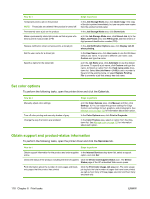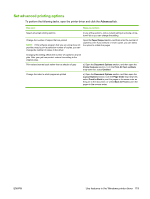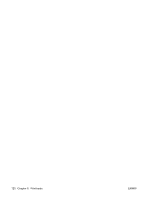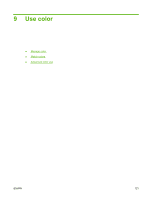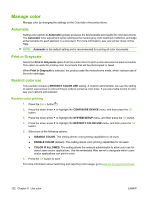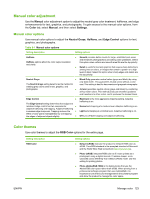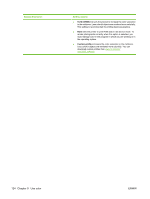HP CP3525x HP Color LaserJet CP3525 Series Printers - User Guide - Page 131
Set advanced printing options, Advanced
 |
UPC - 883585892105
View all HP CP3525x manuals
Add to My Manuals
Save this manual to your list of manuals |
Page 131 highlights
Set advanced printing options To perform the following tasks, open the printer driver and click the Advanced tab. How do I Steps to perform Select advanced printing options In any of the sections, click a current setting to activate a dropdown list so you can change the setting. Change the number of copies that are printed NOTE: If the software program that you are using does not provide a way to print a particular number of copies, you can change the number of copies in the driver. Open the Paper/Output section, and then enter the number of copies to print. If you select 2 or more copies, you can select the option to collate the pages. Changing this setting affects the number of copies for all print jobs. After your job has printed, restore this setting to the original value. Print colored text as black rather than as shades of gray a) Open the Document Options section, and then open the Printer Features section. b) In the Print All Text as Black drop-down list, select Enabled. Change the order in which pages are printed a) Open the Document Options section, and then open the Layout Options section. b) In the Page Order drop-down list, select Front to Back to print the pages in the same order as they are in the document, or select Back to Front to print the pages in the reverse order. ENWW Use features in the Windows printer driver 119