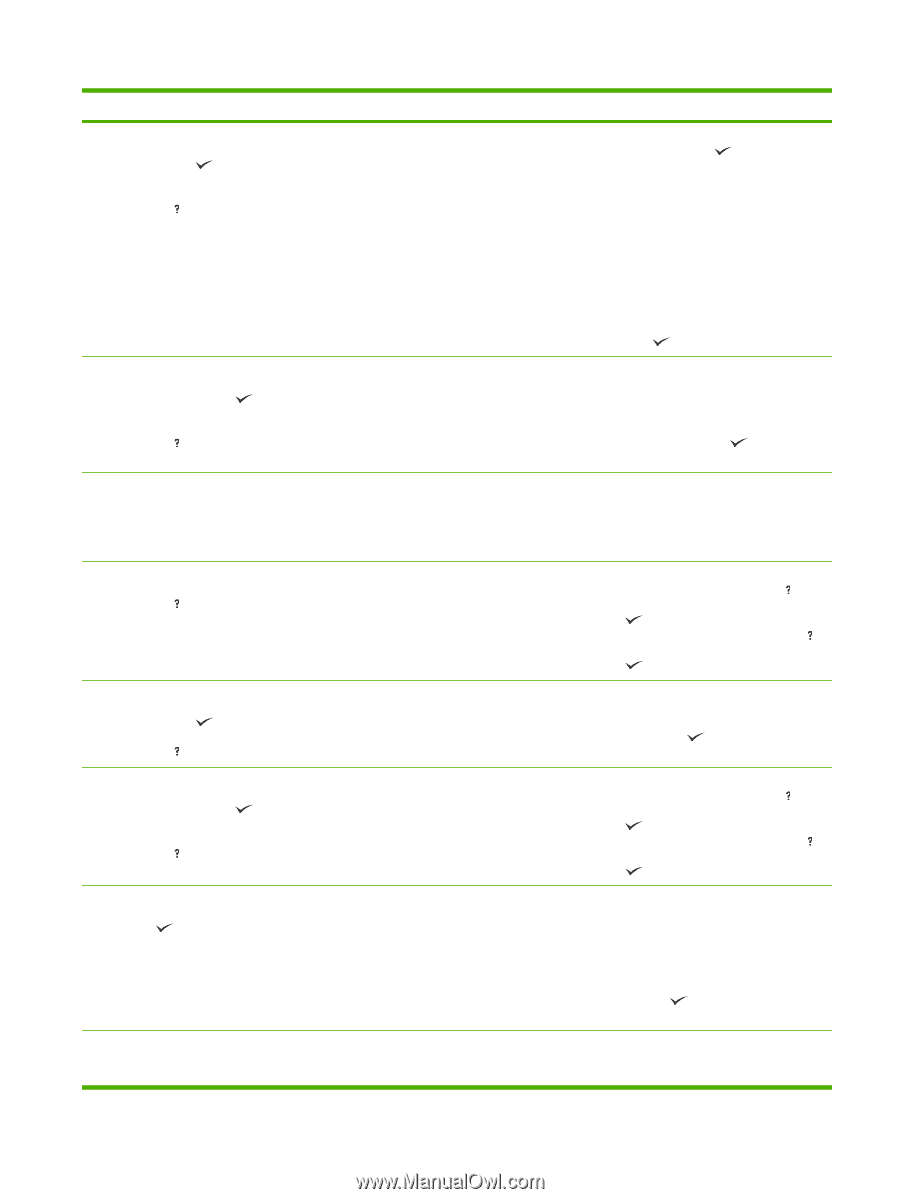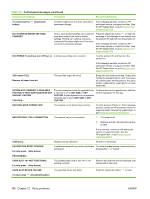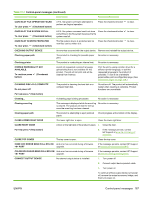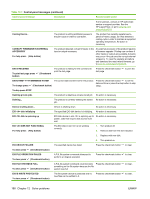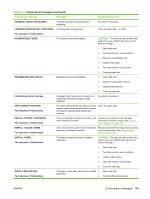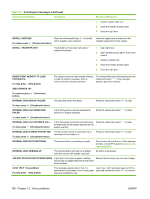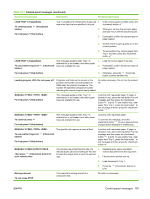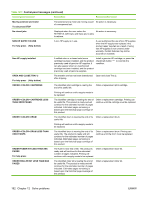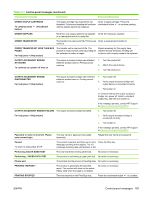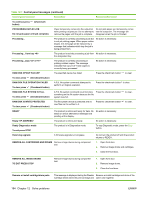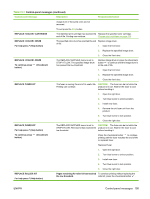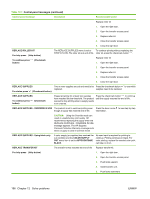HP CP6015x HP Color LaserJet CP6015 Series - User Guide - Page 205
Load Tray 1 [type] [size], Manually Feed Output Stack
 |
UPC - 883585363285
View all HP CP6015x manuals
Add to My Manuals
Save this manual to your list of manuals |
Page 205 highlights
Table 12-1 Control-panel messages (continued) Control panel message Description Recommended action LOAD TRAY 1 [Type] [Size] To continue press button) (Checkmark For help press (Help button) Tray 1 is loaded and configured for a type and 1. If the correct paper is loaded, press the size other than the one specified in the job. checkmark button . 2. Otherwise, remove the incorrect paper and load Tray 1 with the specified paper. 3. If prompted, confirm the size and type of paper loaded. 4. Confirm that the paper guides are in the correct position. 5. To use another tray, remove paper from Tray 1 and then press the checkmark button . LOAD TRAY 1 [Type] [Size] To use another tray press button) (Checkmark This message appears when Tray 1 is selected but is not loaded, and other paper trays are available for use. 1. Load the correct paper in the tray. 2. If prompted, confirm the size and type of paper loaded. For help press (Help button) 3. Otherwise, press the checkmark button to select another tray. Loading program Do not power off Programs and fonts can be stored on the product's file system and are loaded into RAM when the product is turned on. The number XX specifies a sequence number indicating the current program being loaded. No action necessary. Do not turn the product off. MANUALLY FEED For help press (Help button) This message appears when Tray 1 is selected but is not loaded, and other paper trays are available for use. Load tray with requested paper. If paper is already in tray, press the help button to exit message and then press the checkmark button to print. To use another tray, clear paper from Tray 1, press the help button to exit message and then press the checkmark button . MANUALLY FEED To continue press For help press (Help button) This message appears when Tray 1 is selected but is not loaded, and other paper trays are available for use. Load tray with requested paper. To override the message, press the checkmark button to use a type and size of paper that is available in another tray. MANUALLY FEED The specified job requires a manual feed. To use another tray press (Checkmark button) For help press (Help button) Load tray with requested paper. If paper is already in tray, press the help button to exit message and then press the checkmark button to print. To use another tray, clear paper from Tray 1, press the help button to exit message and then press the checkmark button . MANUALLY FEED OUTPUT STACK Then press (Checkmark button) to print second sides The product has printed the first side of a 1. manual duplex job and is waiting for the user to insert the output stack to print the second side. 2. Maintaining the same orientation, remove document from the output bin. Flip document printed side up. 3. Load document in Tray 1. 4. Press the print. (Checkmark button) to Moving solenoid To exit press STOP The solenoid is moving as part of a component test. No action is necessary. ENWW Control-panel messages 191