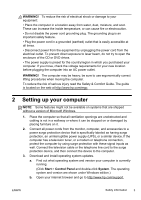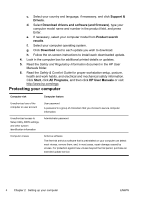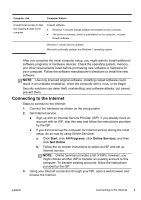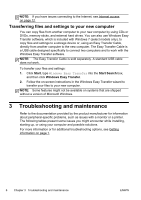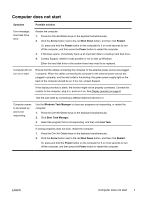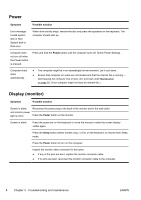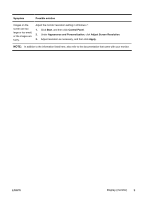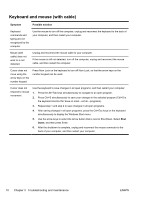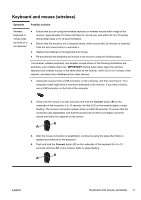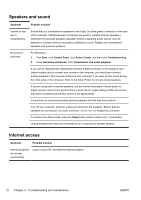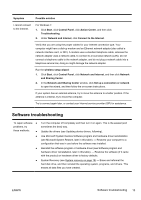HP CQ2010 Getting Started Guide - Page 14
Power, Display (monitor), Symptom, Possible solution, Sleep
 |
View all HP CQ2010 manuals
Add to My Manuals
Save this manual to your list of manuals |
Page 14 highlights
Power Symptom Possible solution Error message: Invalid system disk or NonSystem disk or Disk error. When drive activity stops, remove the disc and press the spacebar on the keyboard. The computer should start up. Computer does not turn off when the Power button is pressed. Press and hold the Power button until the computer turns off. Check Power Settings. Computer shuts down automatically. ● The computer might be in an exceedingly hot environment. Let it cool down. ● Ensure that computer air vents are not blocked and that the internal fan is running - see Keeping the computer free of dust, dirt, and heat under Maintenance on page 16. (Your computer might not have an internal fan.) Display (monitor) Symptom Possible solution Screen is blank, and monitor power light is not lit. Reconnect the power plug to the back of the monitor and to the wall outlet. Press the Power button on the monitor. Screen is blank. Press the space bar on the keyboard or move the mouse to make the screen display visible again. Press the Sleep button (select models only), or Esc on the keyboard, to resume from Sleep mode. Press the Power button to turn on the computer. Inspect the monitor video connector for bent pins: ● If any of the pins are bent, replace the monitor connector cable. ● If no pins are bent, reconnect the monitor connector cable to the computer. 8 Chapter 3 Troubleshooting and maintenance ENWW