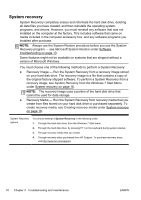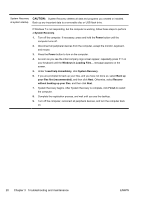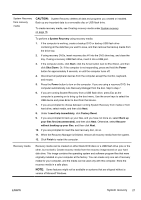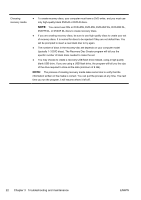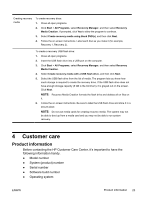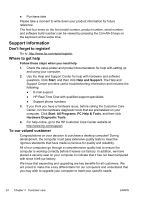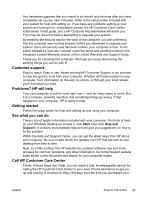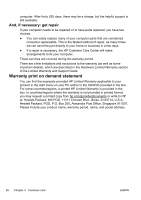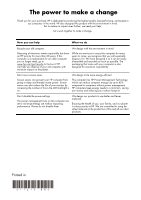HP CQ2010 Getting Started Guide - Page 29
Customer care, Product information
 |
View all HP CQ2010 manuals
Add to My Manuals
Save this manual to your list of manuals |
Page 29 highlights
Creating recovery media To create recovery discs: 1. Close all open programs. 2. Click Start > All Programs, select Recovery Manager, and then select Recovery Media Creation. If prompted, click Yes to allow the program to continue. 3. Select Create recovery media using blank DVD(s), and then click Next. 4. Follow the on-screen instructions. Label each disc as you make it (for example, Recovery 1, Recovery 2). To create a recovery USB flash drive: 1. Close all open programs. 2. Insert the USB flash drive into a USB port on the computer. 3. Click Start > All Programs, select Recovery Manager, and then select Recovery Media Creation. 4. Select Create recovery media with a USB flash drive, and then click Next. 5. Select the USB flash drive from the list of media. The program lets you know how much storage is required to create the recovery drive. If the USB flash drive does not have enough storage capacity (8 GB is the minimum), it is grayed out on the screen. Click Next. NOTE: Recovery Media Creation formats the flash drive and deletes all on files on it. 6. Follow the on-screen instructions. Be sure to label the USB flash drive and store it in a secure place. NOTE: Do not use media cards for creating recovery media. The system may not be able to boot up from a media card and you may not be able to run system recovery. 4 Customer care Product information Before contacting the HP Customer Care Center, it's important to have the following information handy. ● Model number ● System (product) number ● Serial number ● Software build number ● Operating system ENWW Product information 23