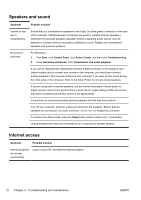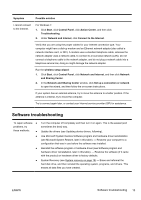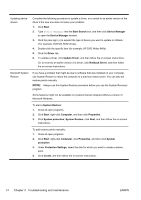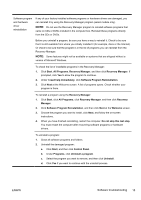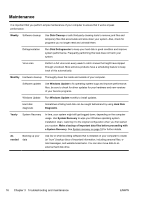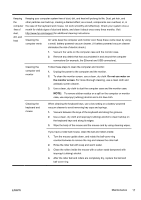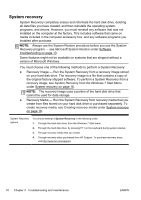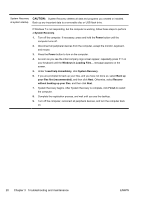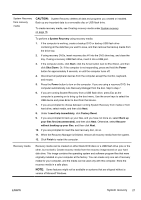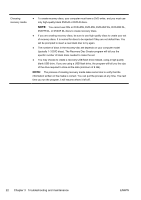HP CQ2010 Getting Started Guide - Page 23
Do not use water on, the monitor screen., keyboard
 |
View all HP CQ2010 manuals
Add to My Manuals
Save this manual to your list of manuals |
Page 23 highlights
Keeping the compute r free of dust, dirt, and heat Keeping your computer system free of dust, dirt, and heat will prolong its life. Dust, pet hair, and other particles can build up, creating a blanket effect; as a result, components can overheat, or, in the case of the keyboard and mouse, not work smoothly and effectively. Check your system once a month for visible signs of dust and debris, and clean it about once every three months. Visit http://www.hp.com/support for additional cleaning instructions. Cleaning the computer vents Air vents keep the computer and monitor cool. Keep these vents clean by using a small, battery-powered vacuum cleaner. (A battery-powered vacuum cleaner eliminates the risk of electric shock.) 1. Vacuum the vents on the computer case and the monitor case. 2. Remove any debris that has accumulated in and around the computer connectors (for example, the Ethernet and USB connectors). Cleaning the computer and monitor Follow these steps to clean the computer and monitor: 1. Unplug the power to the computer and the monitor. 2. To clean the monitor screen, use a clean, dry cloth. Do not use water on the monitor screen. For more thorough cleaning, use a clean cloth and antistatic screen cleaner. 3. Use a clean, dry cloth to dust the computer case and the monitor case. NOTE: To remove sticker residue or a spill on the computer or monitor case, use isopropyl (rubbing) alcohol and a lint-free cloth. Cleaning the keyboard and mouse When cleaning the keyboard keys, use a low setting on a battery-powered vacuum cleaner to avoid removing key caps and springs. 1. Vacuum between the keys of the keyboard and along the grooves. 2. Use a clean, dry cloth and isopropyl (rubbing) alcohol to clean buildup on the keyboard keys and along its edges. 3. Wipe the body of the mouse and the mouse cord by using cleaning wipes. If you have a roller-ball mouse, clean the ball and rollers inside: 1. Turn the mouse upside down, and rotate the ball-cover ring counterclockwise to remove the ring and release the roller ball. 2. Rinse the roller ball with soap and warm water. 3. Clean the rollers inside the mouse with a cotton swab dampened with isopropyl (rubbing) alcohol. 4. After the roller ball and rollers are completely dry, replace the ball and ball-cover ring. ENWW Maintenance 17