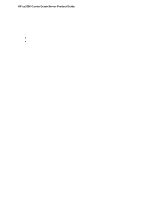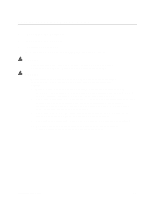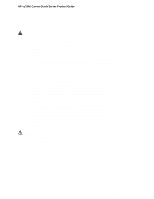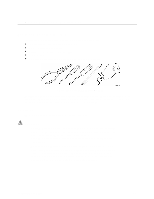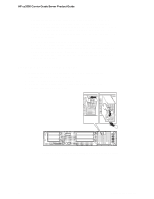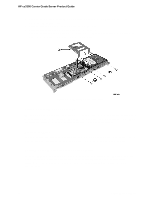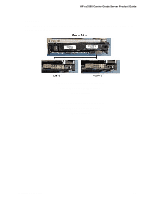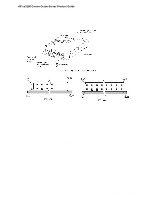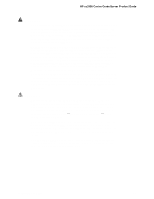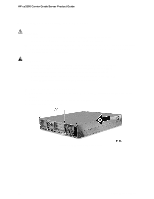HP Cc3310 UserÆs Guide and Technical UserÆs Guide - HP Carri - Page 67
Replacing Hard Disk Drives
 |
View all HP Cc3310 manuals
Add to My Manuals
Save this manual to your list of manuals |
Page 67 highlights
HP cc3300 Carrier Grade Server Product Guide Replacing Hard Disk Drives To replace a hard disk drive, follow this procedure: 1. Remove the bezel. 2. Disconnect the cables (B in Figure 12) from the connectors on the front of the hard disk drive bay (A in Figure 12). Figure 12. Disconnecting the Hard Disk Drive Bay Cables 3. Use the handles to pull the hard disk drive bay out of the chassis. Place it on a clean static-free work surface. Upgrading the Hardware 67
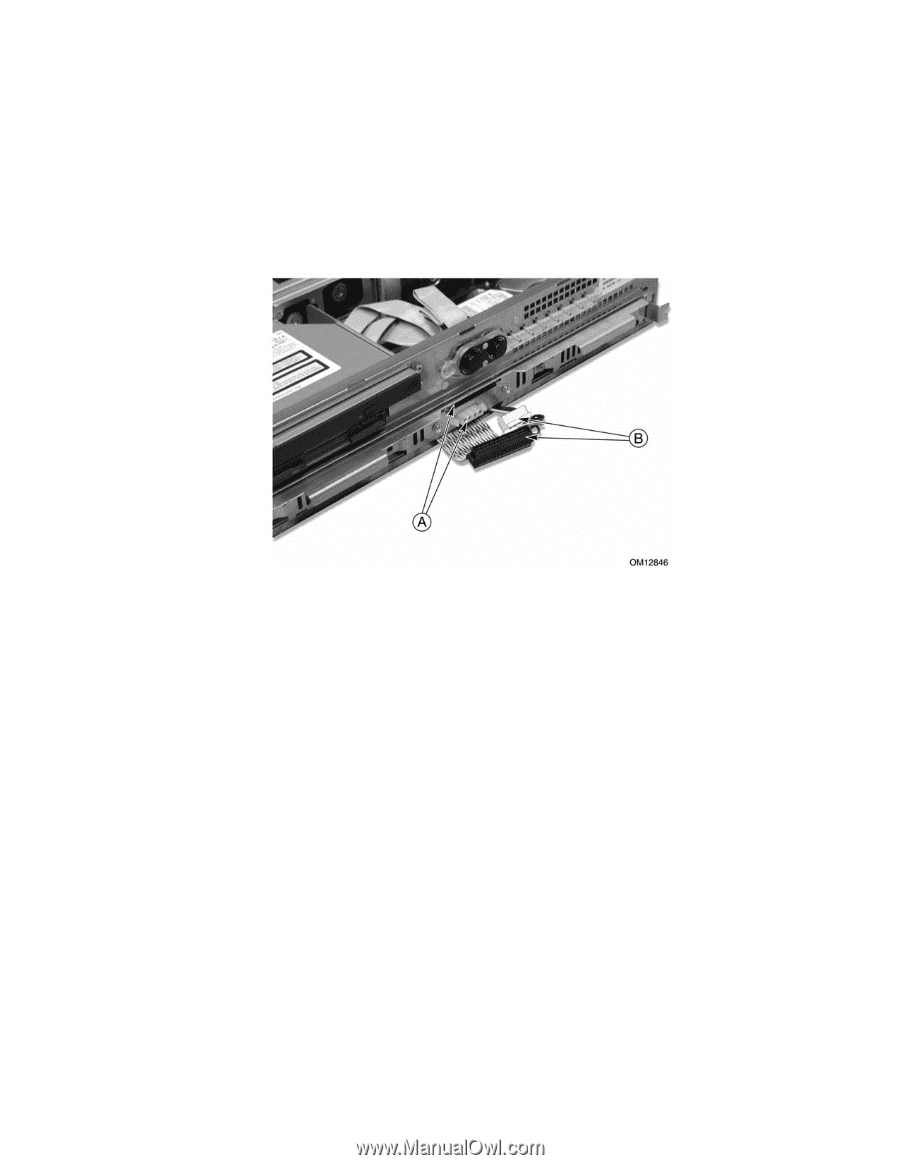
HP cc3300 Carrier Grade Server Product Guide
Upgrading the Hardware
67
Replacing Hard Disk Drives
To replace a hard disk drive, follow this procedure:
1. Remove the bezel.
2.
Disconnect the cables (B in Figure 12) from the connectors on the front of the hard disk drive
bay (A in Figure 12).
Figure 12.
Disconnecting the Hard Disk Drive Bay Cables
3.
Use the handles to pull the hard disk drive bay out of the chassis.
Place it on a clean static-free
work surface.