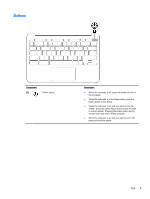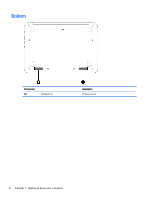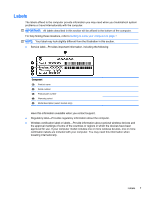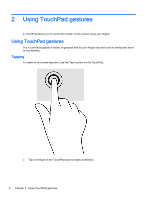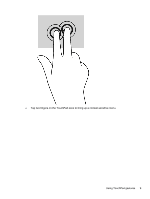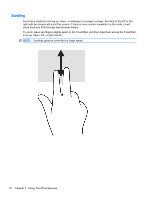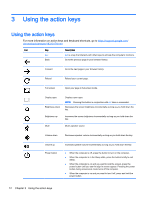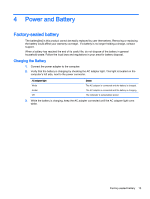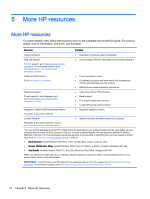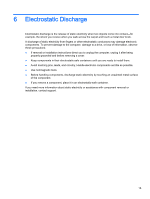HP Chromebook 11-2100 User Guide - Page 16
Scrolling, in an up, down, left, or right motion.
 |
View all HP Chromebook 11-2100 manuals
Add to My Manuals
Save this manual to your list of manuals |
Page 16 highlights
Scrolling Scrolling is useful for moving up, down, or sideways on a page or image. Scrolling to the left or the right with two fingers will scroll the screen, if there is more content viewable to either side, or will move back and forth through web browser history. To scroll, place two fingers slightly apart on the TouchPad, and then drag them across the TouchPad in an up, down, left, or right motion. NOTE: Scrolling speed is controlled by finger speed. 10 Chapter 2 Using TouchPad gestures
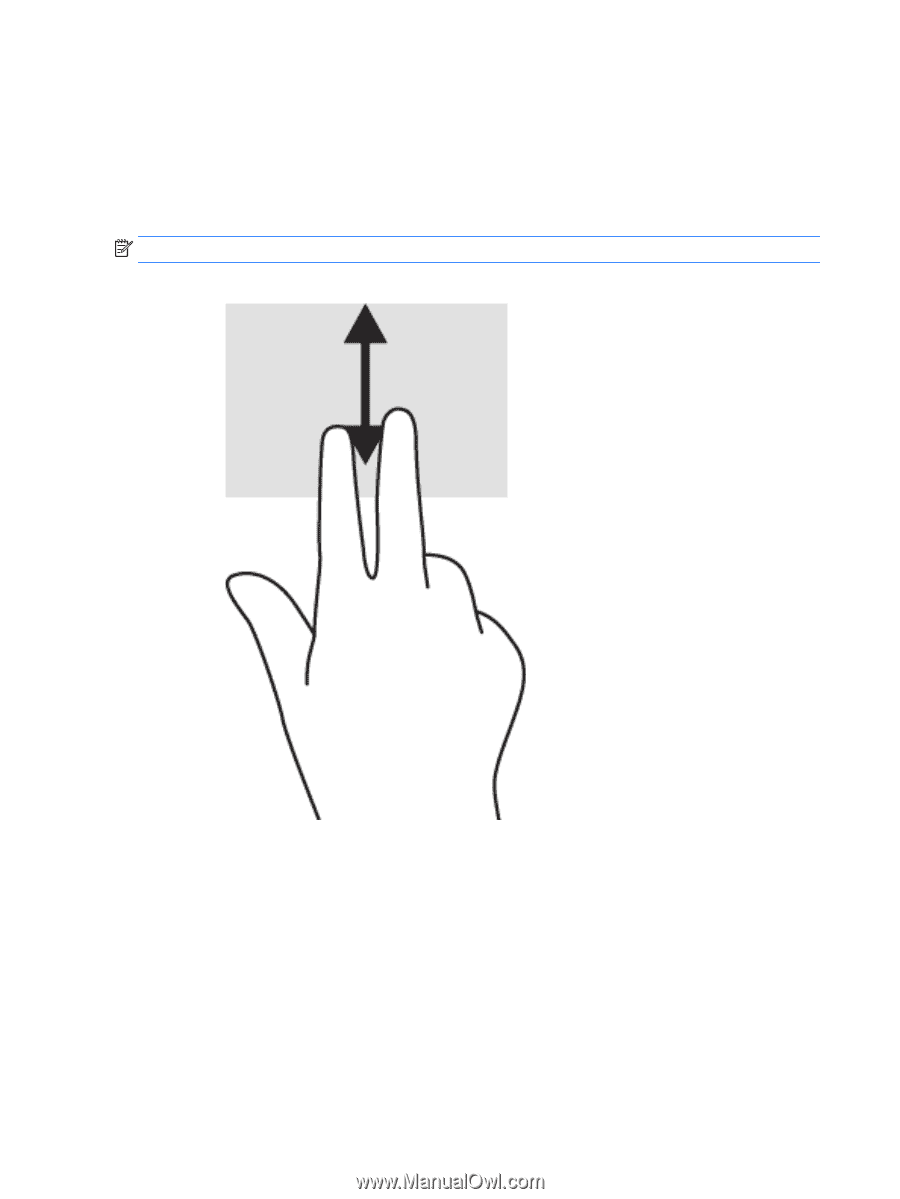
Scrolling
Scrolling is useful for moving up, down, or sideways on a page or image. Scrolling to the left or the
right with two fingers will scroll the screen, if there is more content viewable to either side, or will
move back and forth through web browser history.
To scroll, place two fingers slightly apart on the TouchPad, and then drag them across the TouchPad
in an up, down, left, or right motion.
NOTE:
Scrolling speed is controlled by finger speed.
10
Chapter 2
Using TouchPad gestures