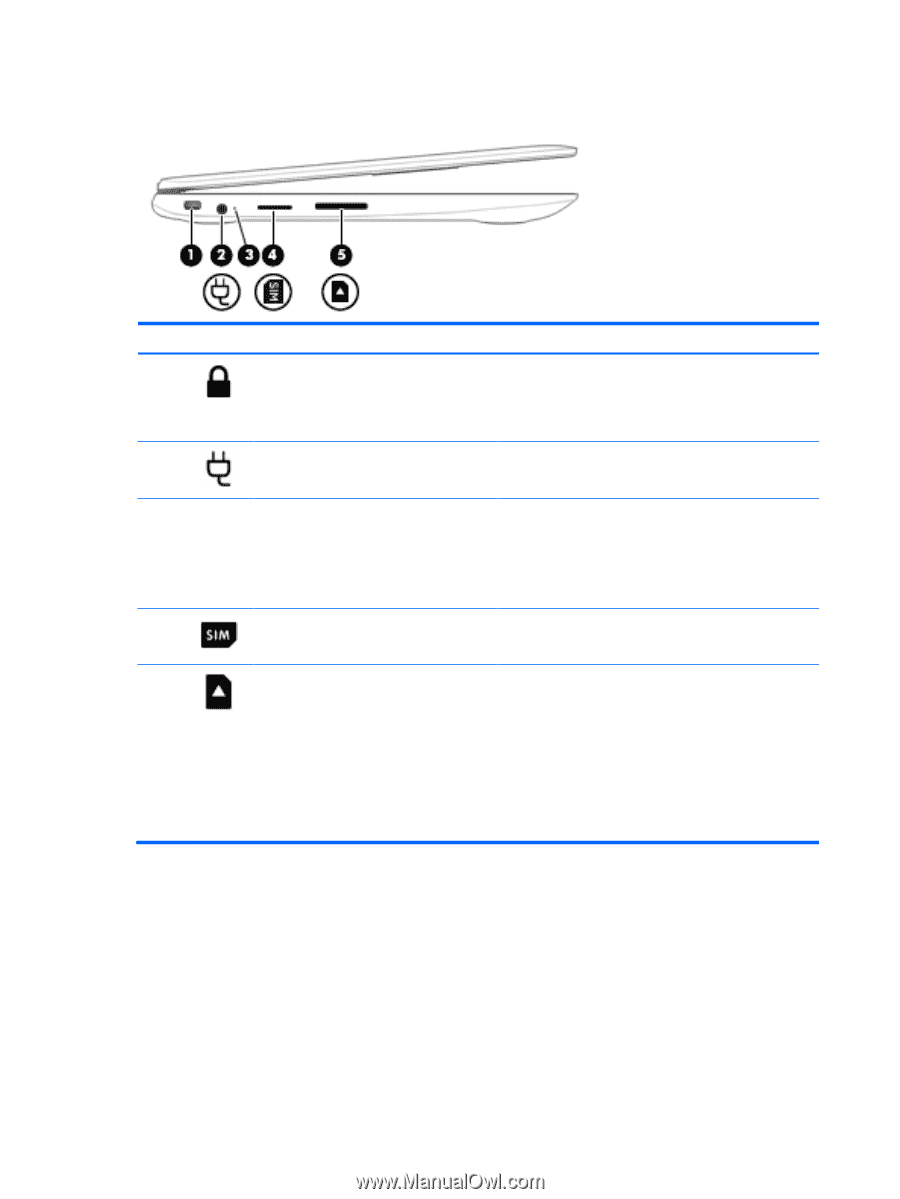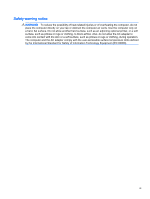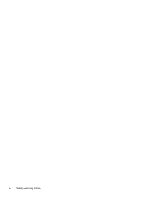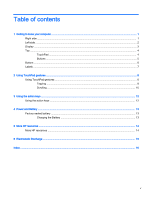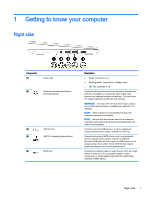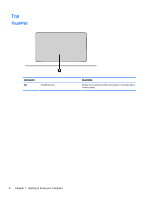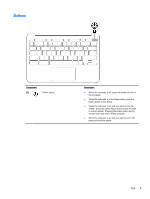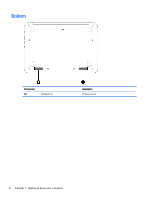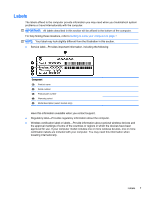HP Chromebook 11-2100 User Guide - Page 8
Left side, Getting to know your computer
 |
View all HP Chromebook 11-2100 manuals
Add to My Manuals
Save this manual to your list of manuals |
Page 8 highlights
Left side Component (1) Security cable slot (2) Power connector (3) AC adapter light (4) SIM slot (select models only) (5) Memory card reader Description Attaches an optional security cable to the computer. NOTE: The security cable is designed to act as a deterrent, but it may not prevent the computer from being mishandled or stolen. Connects an AC adapter. ● White: The AC adapter is connected and the battery is charged. ● Amber: The AC adapter is connected and the battery is charging. ● Off: The computer is using battery power. Supports a wireless subscriber identity module (SIM). Reads optional memory cards that store, manage, share, or access information. To insert a card: ▲ Hold the card label-side up, with connectors facing the slot, insert the card into the slot, and then push in on the card until it is firmly seated. To remove a card: ▲ Press in on the card it until it pops out. 2 Chapter 1 Getting to know your computer